7 Crore+ Customers

Affordable Premium
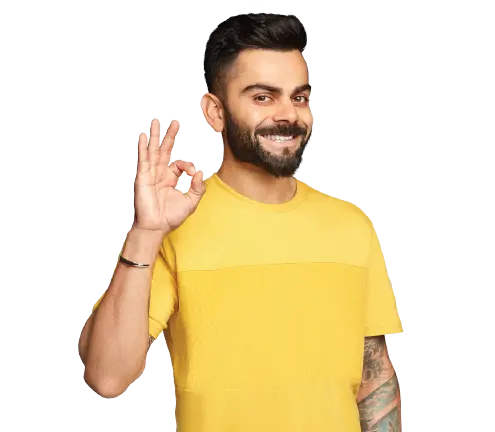
Accessibility Options

General
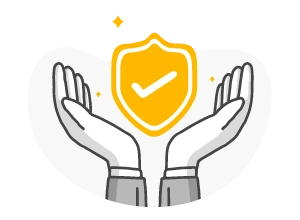
General Products
Simple & Transparent! Policies that match all your insurance needs.
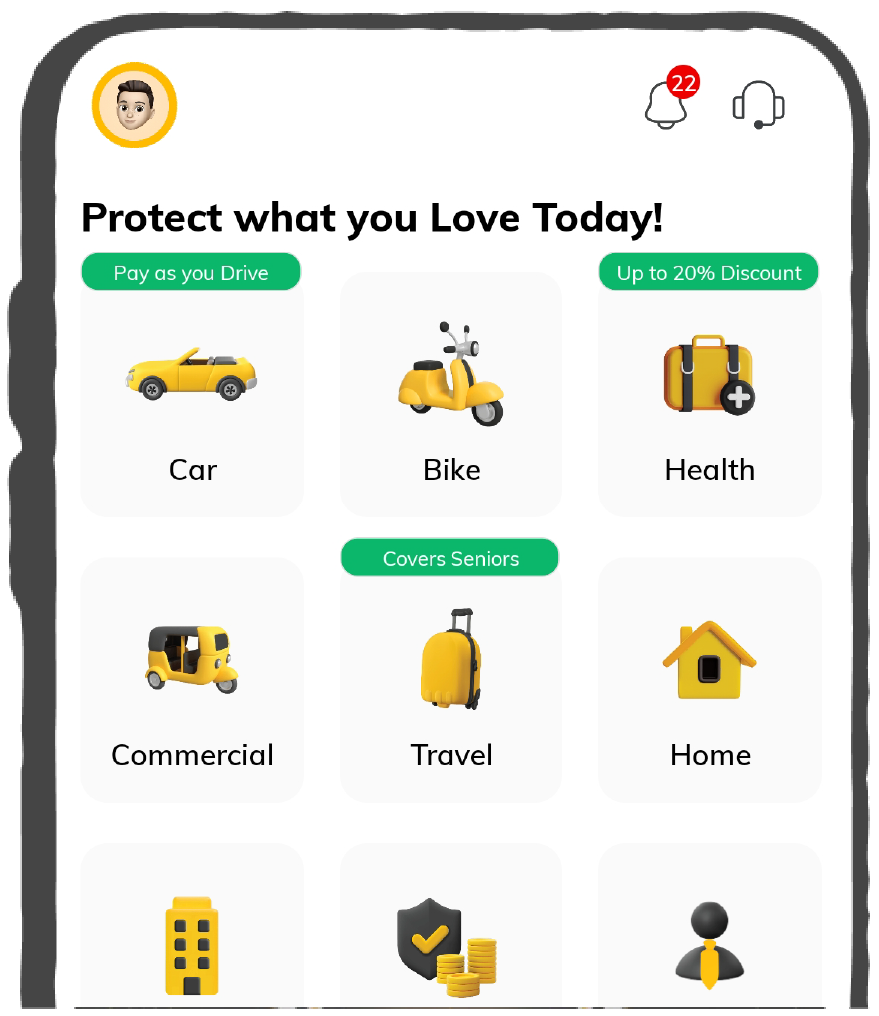

37K+ Reviews
7K+ Reviews
Scan to download
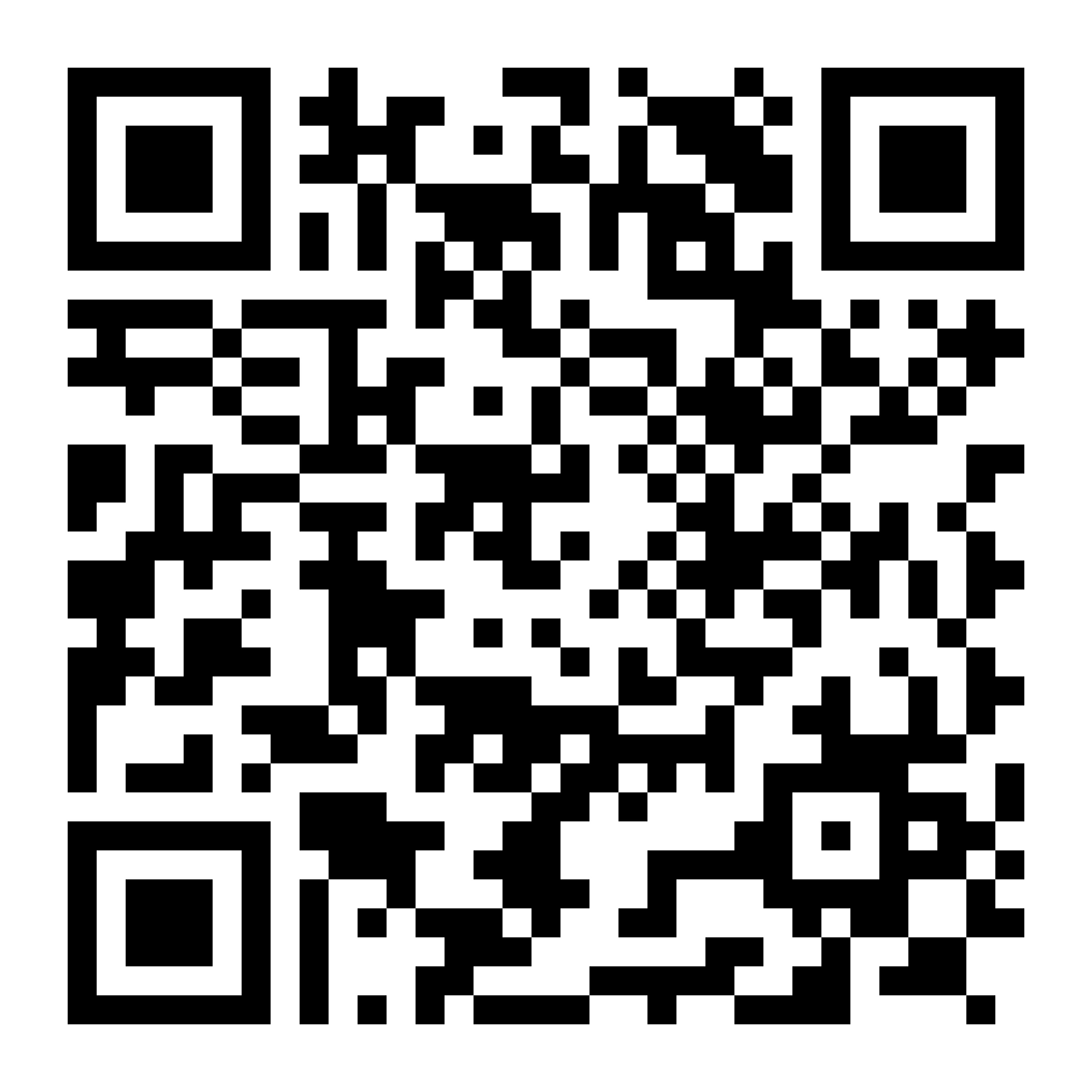
Life

Life Products
Digit Life is here! To help you save & secure your loved ones' future in the most simplified way.
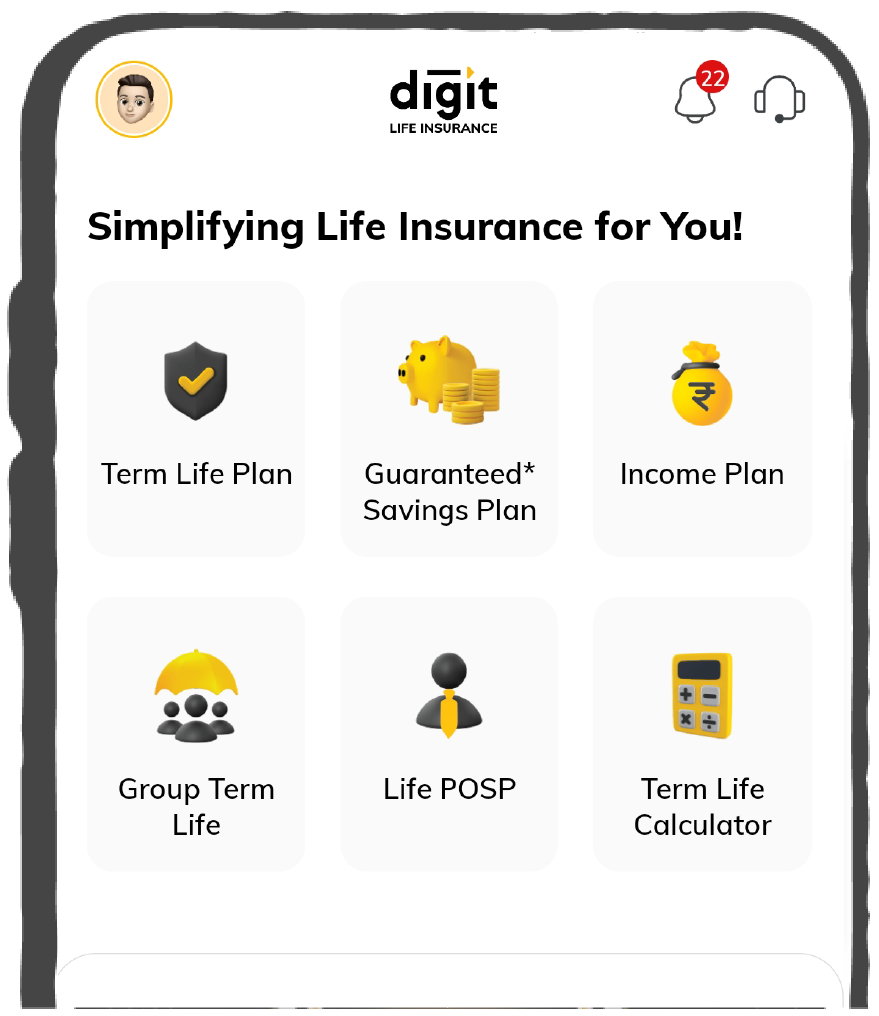

37K+ Reviews
7K+ Reviews
Scan to download
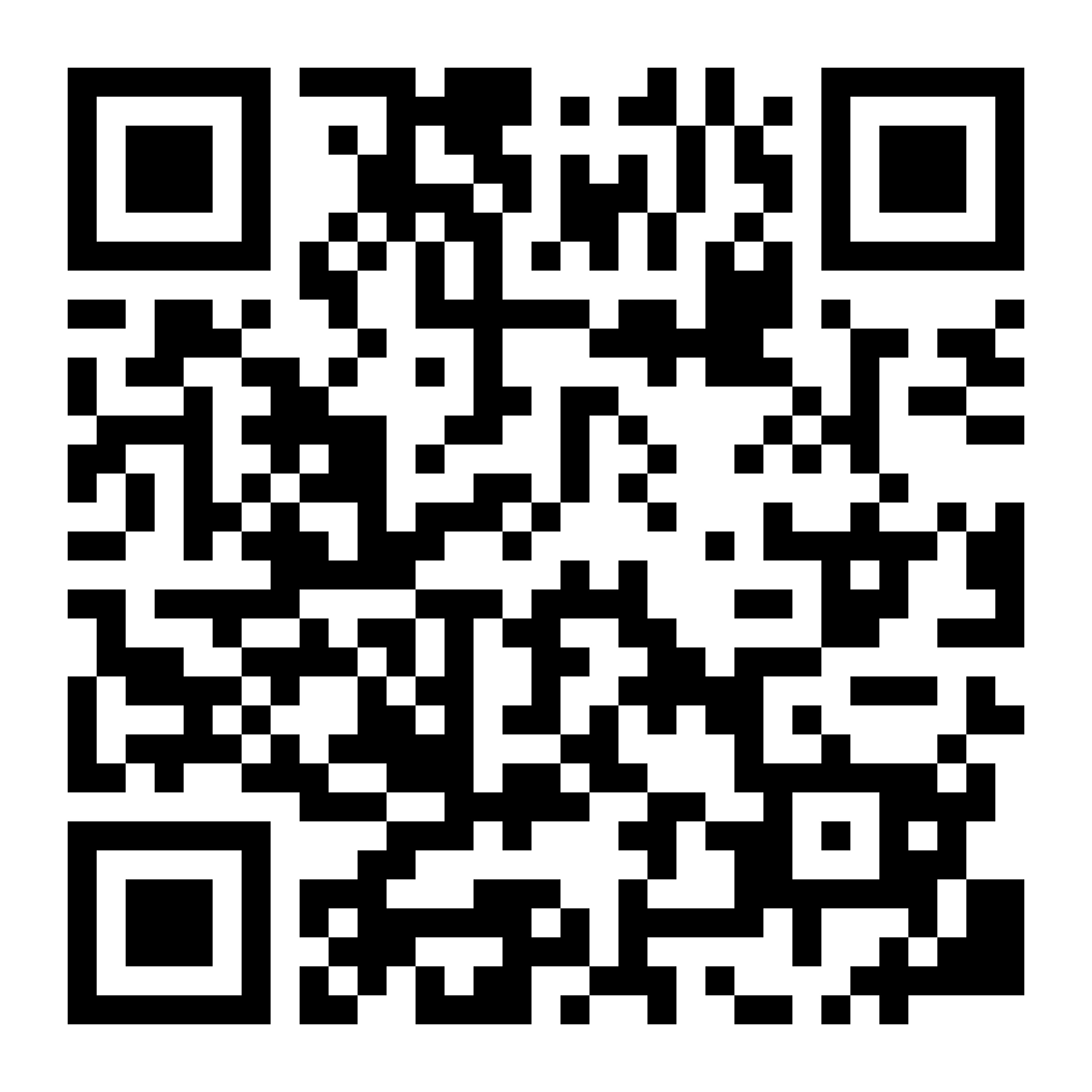
Claims
Claims
We'll be there! Whenever and however you'll need us.
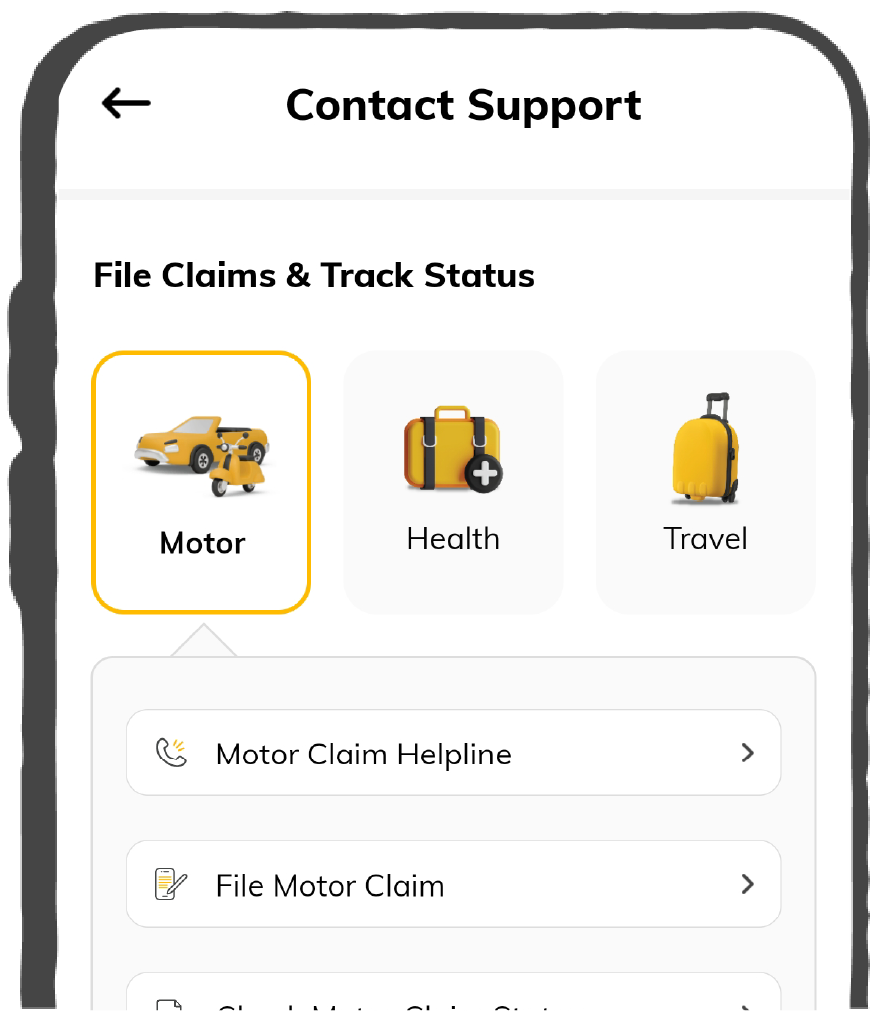

37K+ Reviews
7K+ Reviews
Scan to download
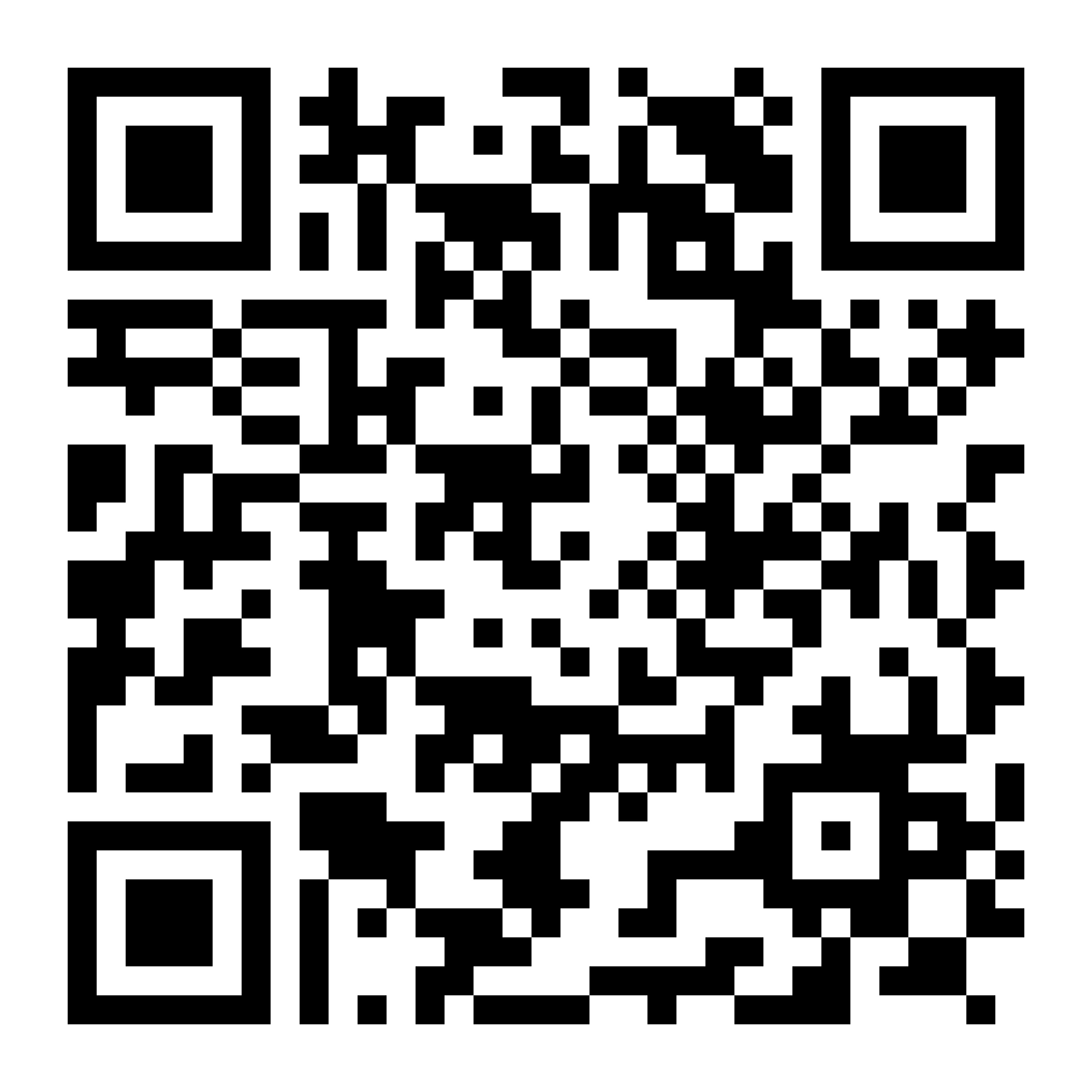
Resources
Resources
All the more reasons to feel the Digit simplicity in your life!
 Tools & Calculators
Tools & Calculators
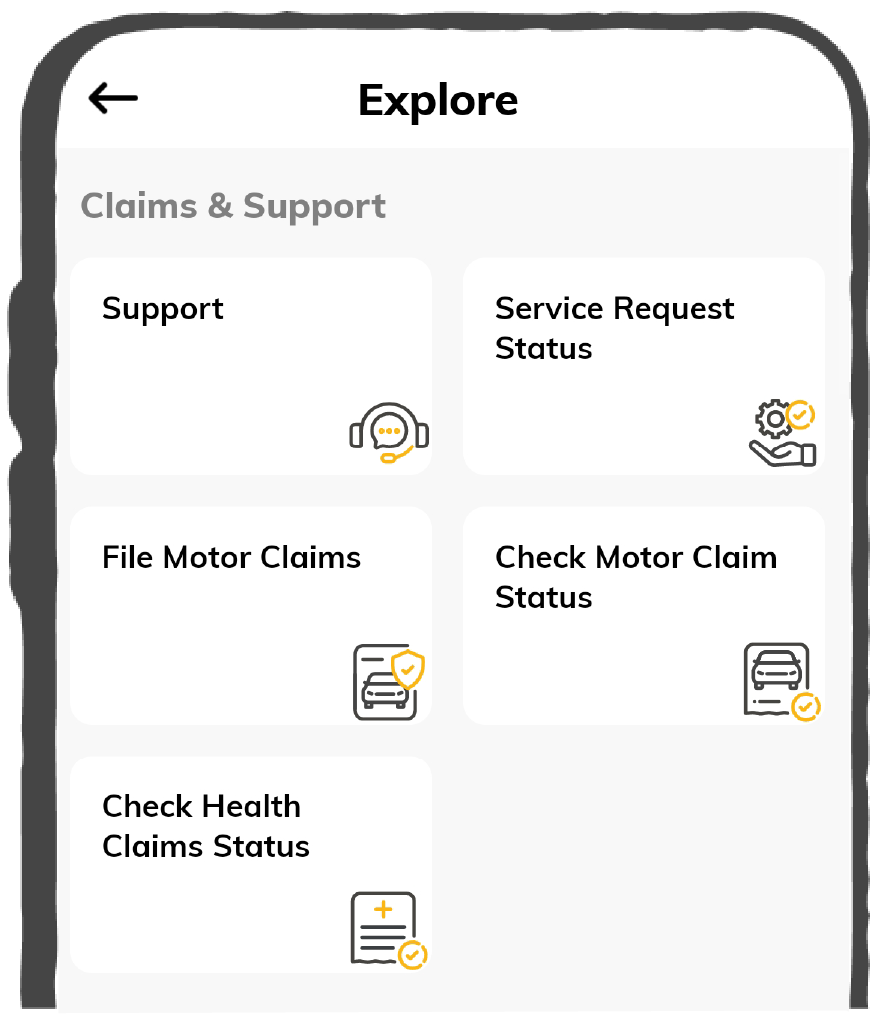

37K+ Reviews
7K+ Reviews
Scan to download
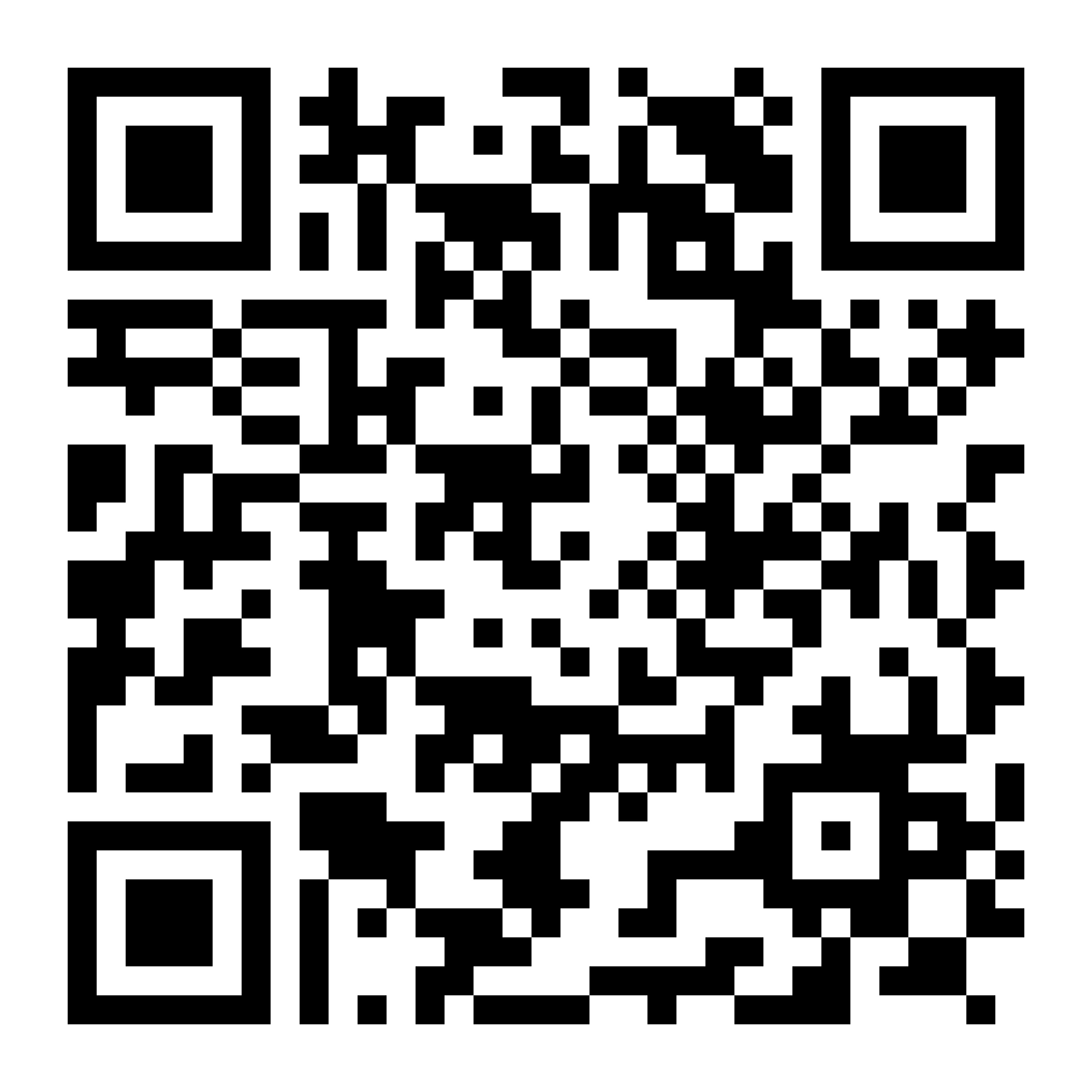
37K+ Reviews
7K+ Reviews
Select Preferred Language
Our WhatsApp number cannot be used for calls. This is a chat only number.

Enter your Mobile Number to get Download Link on WhatsApp.
You can also Scan this QR Code and Download the App.
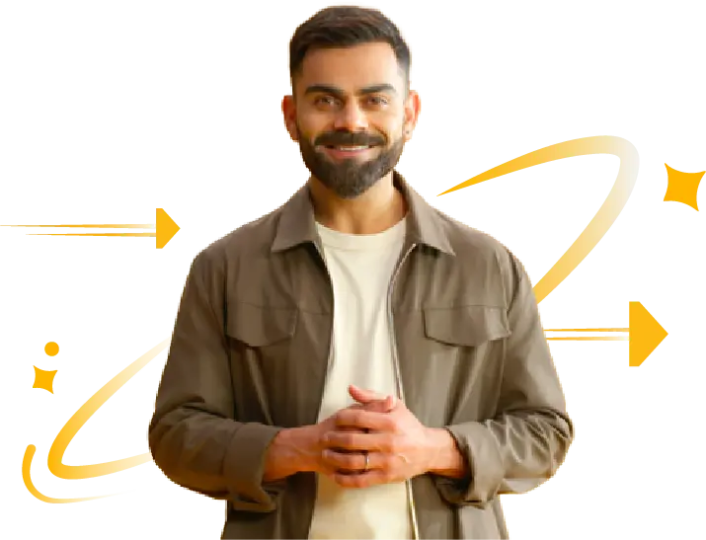
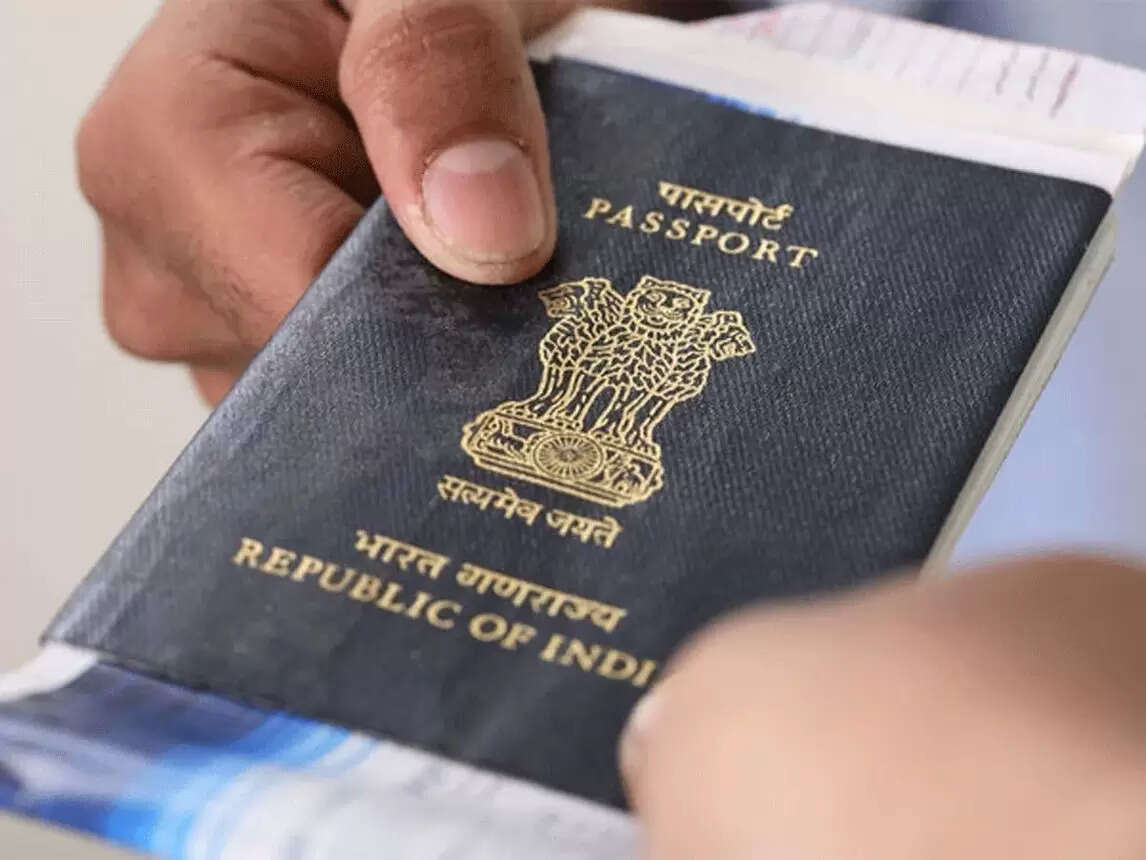
DigiLocker is one of the extraordinary online platforms that the Government of India creates under the revolutionary program of "Digital India". DigiLocker serves an extensive function to store documents and certificates securely in this forum.
Moreover, DigiLocker can be a beneficial option for individuals who frequently travel outside the country to keep travel documents. This article provides comprehensive guidelines for people searching for how to add a passport in DigiLocker. So, keep reading!
Uploading documents, including passports, is easy in the DigiLocker portal as it involves following some simple steps. Here are the following guide showing how to link passport with Digilocker through simple steps:
Step 1: Visit the official website of DigiLocker
Step 2: Sign up for an account using your user id and password credentials
Step 3: Upon completion of signing up, select an option mentioning "Uploaded Documents"
Step 4: Once redirected, click on "Upload" shown on this screen
Step 5: On clicking this button, you will get an option to choose a location of a file you want to upload. In this case, choose the passport document and attach the file to this screen. Here, you will be able to select multiple documents at a time from the uploaded document list.
Step 6: Upon completion of this previous step, you will be able to select a type of document.
Step 7: A user will find a drop-down box from where they will need to select a particular document type. Please note that if a type does not match a predefined list, one needs to choose "Others".
Step 8: Finally, click on the save option, and your passport will be successfully uploaded to this DigiLocker platform.
It is essential to understand that adding a passport to DigiLocker is possible if a user has an account created in this online portal. If not, you can follow the below steps.
DigiLocker, an outstanding initiative of the Ministry of Economics and IT is a Digital India Cooperation programme designed to enhance the use of digital and paperless documents and safe storage of the same. Some of the major importance of linking or adding a passport to DigiLocker are as follows:
Storing documents in the DigiLocker portal will allow users to experience countless benefits that help in the process of inspection and submission of the documents while travelling. Here are the following benefits to uploading a passport in the DigiLocker portal:
These above-mentioned steps offer a clear approach to how to add a passport in DigiLocker portal. Moreover, a platform maintains the utmost security of the information present and hence saves documents from any cyber malfunctioning.
Yes. DigiLocker offers a provision of e-signing or digital signatures of documents like a passport that is already present in this online portal.
Yes. DigiLocker offers a provision of e-signing or digital signatures of documents like a passport that is already present in this online portal.
One can share any documents using DigiLocker portal by following a few simple steps: Visit the official website of DigiLocker. Sign in using username and password. Select the option "upload document link", where a list of documents will appear. Choose the "Share" option in the same section. A notification dialogue box will appear where the user must provide the recipient's email ID. Finally, select the send option by selecting the document one needs to share.
One can share any documents using DigiLocker portal by following a few simple steps:
There are numerous documents that we can upload as well as e-sign on DigiLocker. It includes a Voter ID card, Aadhaar card, Birth Certificate, Caste Certificate, X & XII Marksheet, Pension Certificate, PAN Card, and more.
There are numerous documents that we can upload as well as e-sign on DigiLocker. It includes a Voter ID card, Aadhaar card, Birth Certificate, Caste Certificate, X & XII Marksheet, Pension Certificate, PAN Card, and more.