7 Crore+ Customers

Affordable Premium
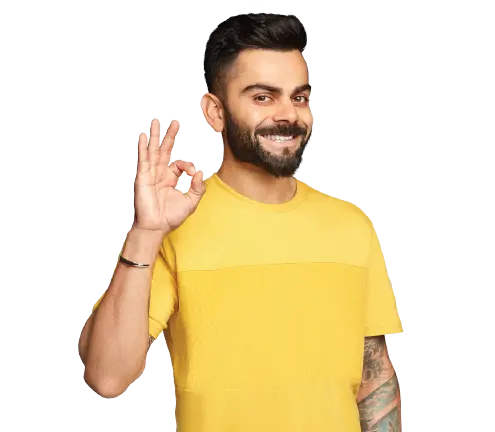
Accessibility Options

General
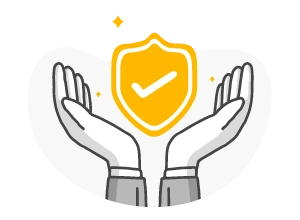
General Products
Simple & Transparent! Policies that match all your insurance needs.
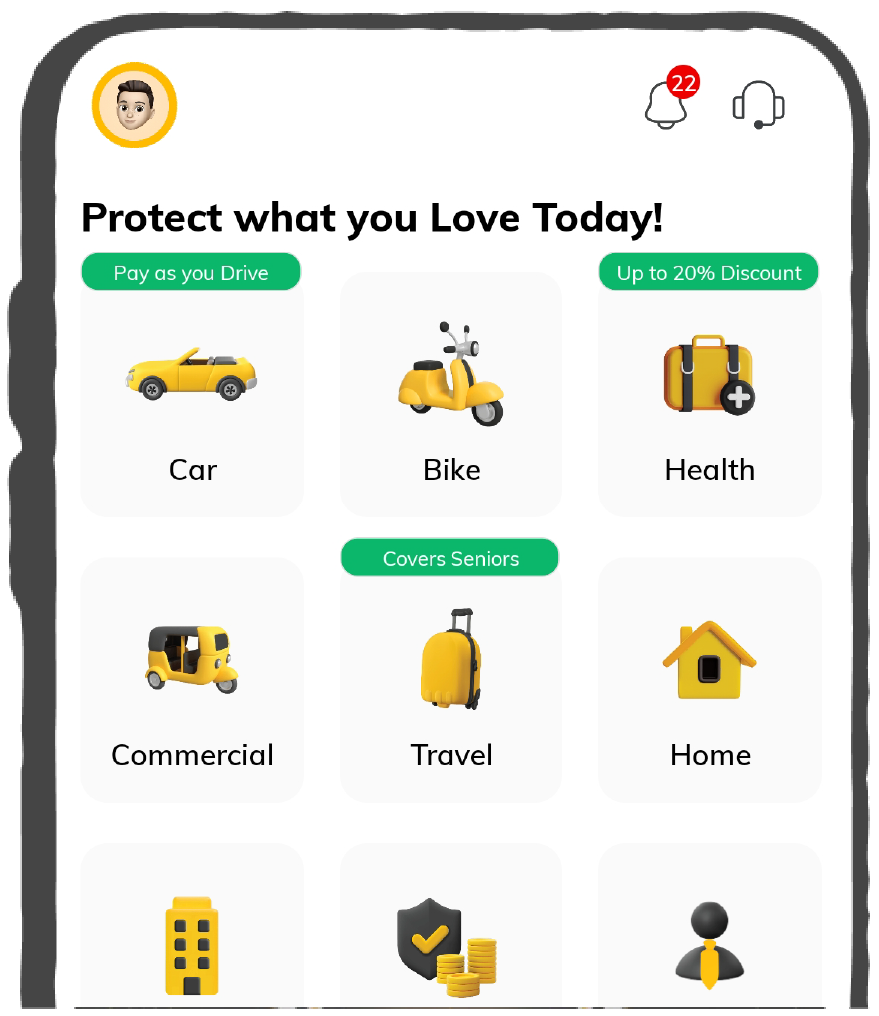

37K+ Reviews
7K+ Reviews
Scan to download
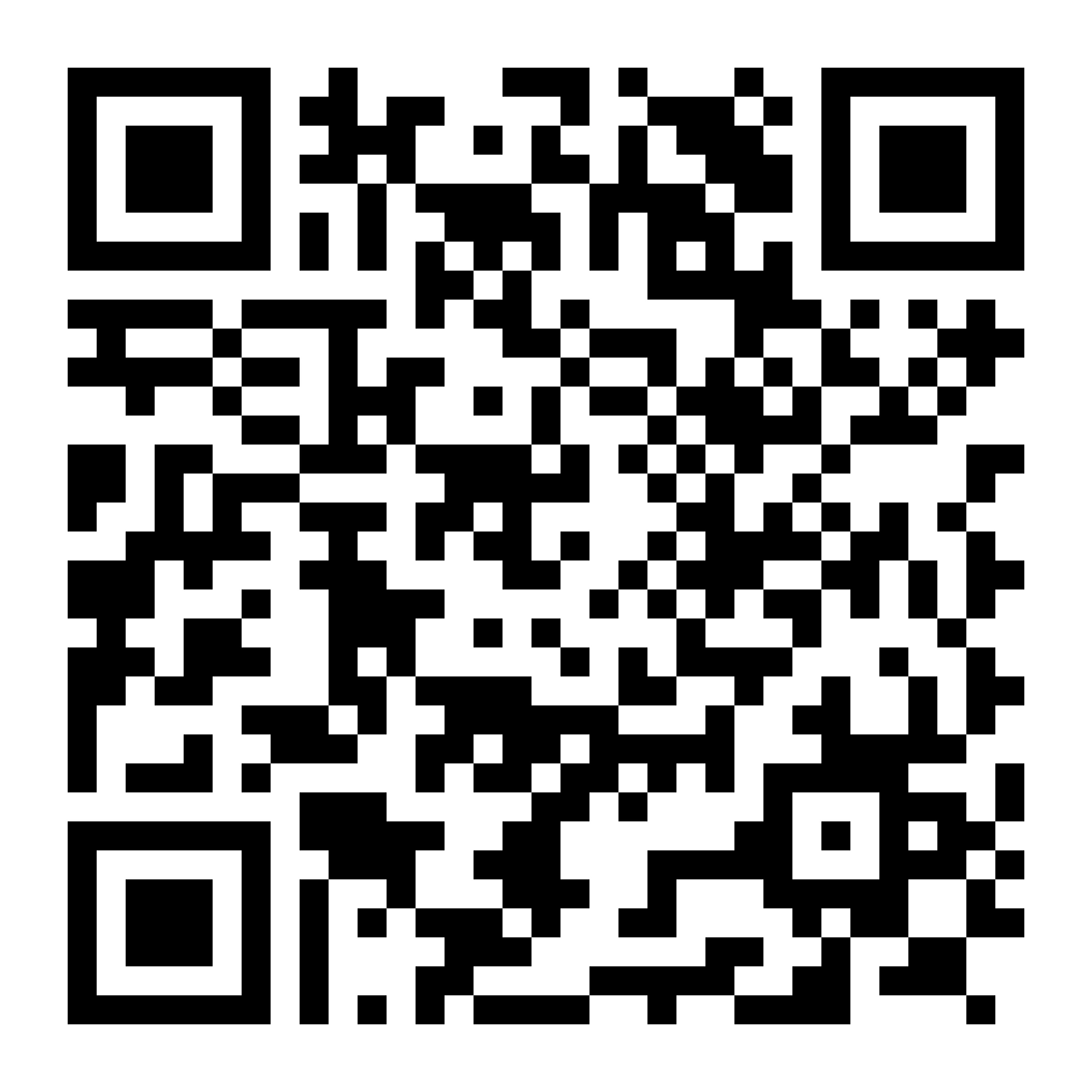
Life

Life Products
Digit Life is here! To help you save & secure your loved ones' future in the most simplified way.
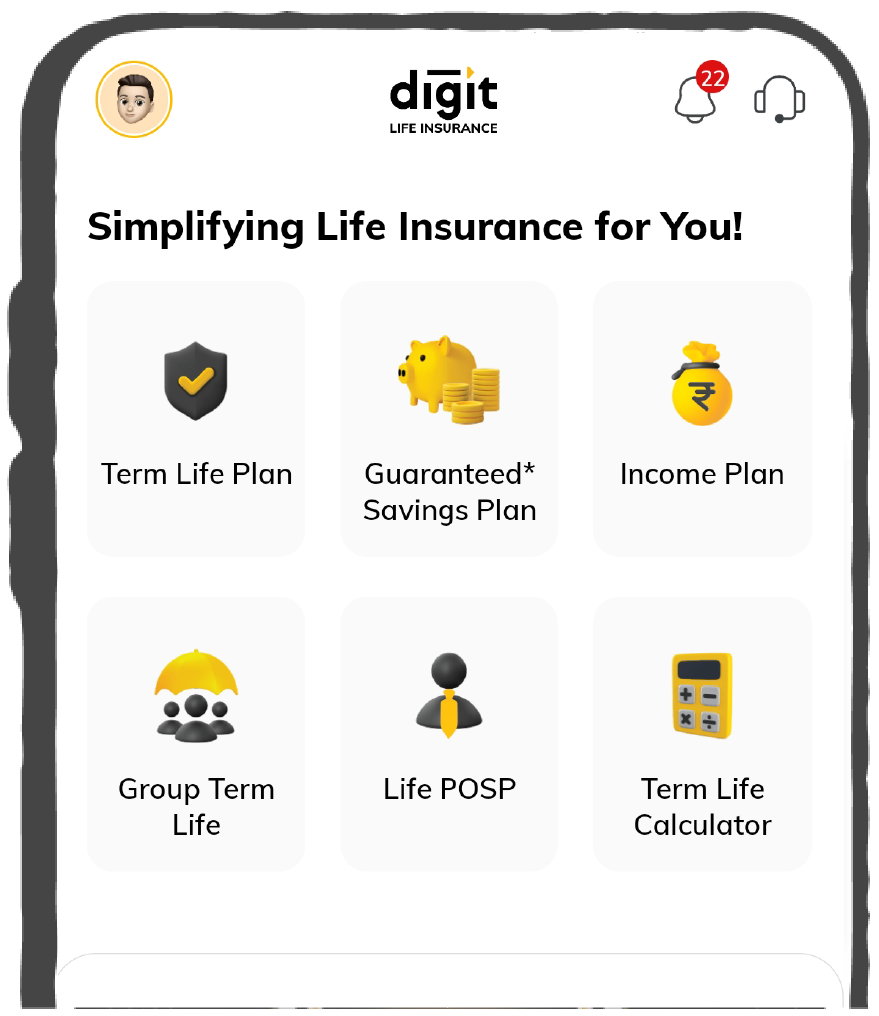

37K+ Reviews
7K+ Reviews
Scan to download
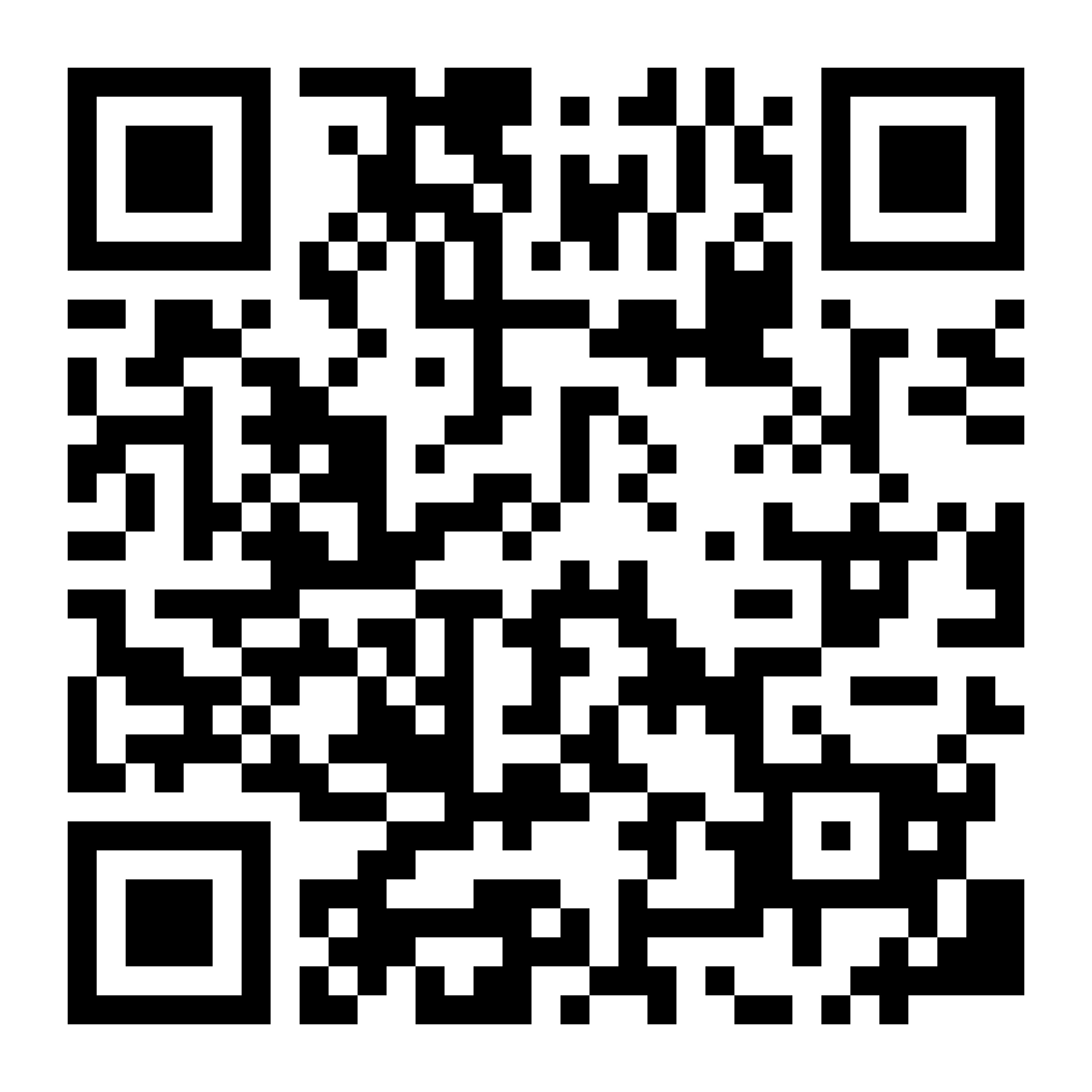
Claims
Claims
We'll be there! Whenever and however you'll need us.
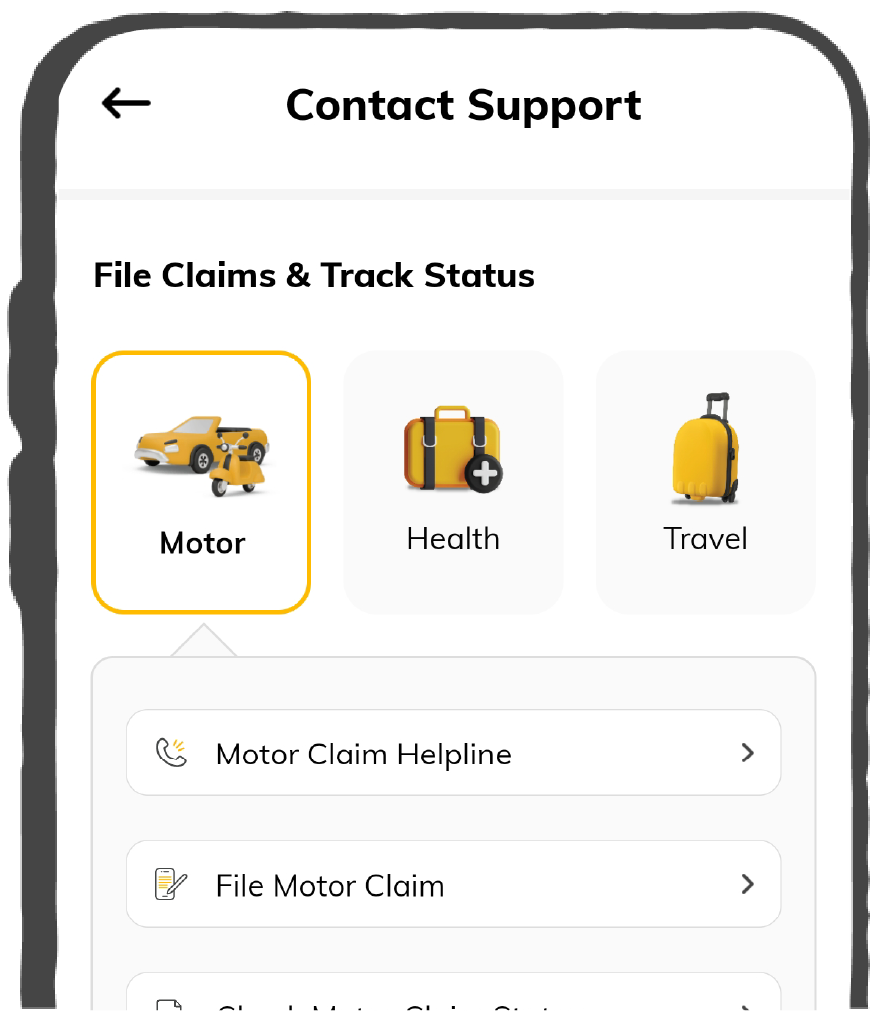

37K+ Reviews
7K+ Reviews
Scan to download
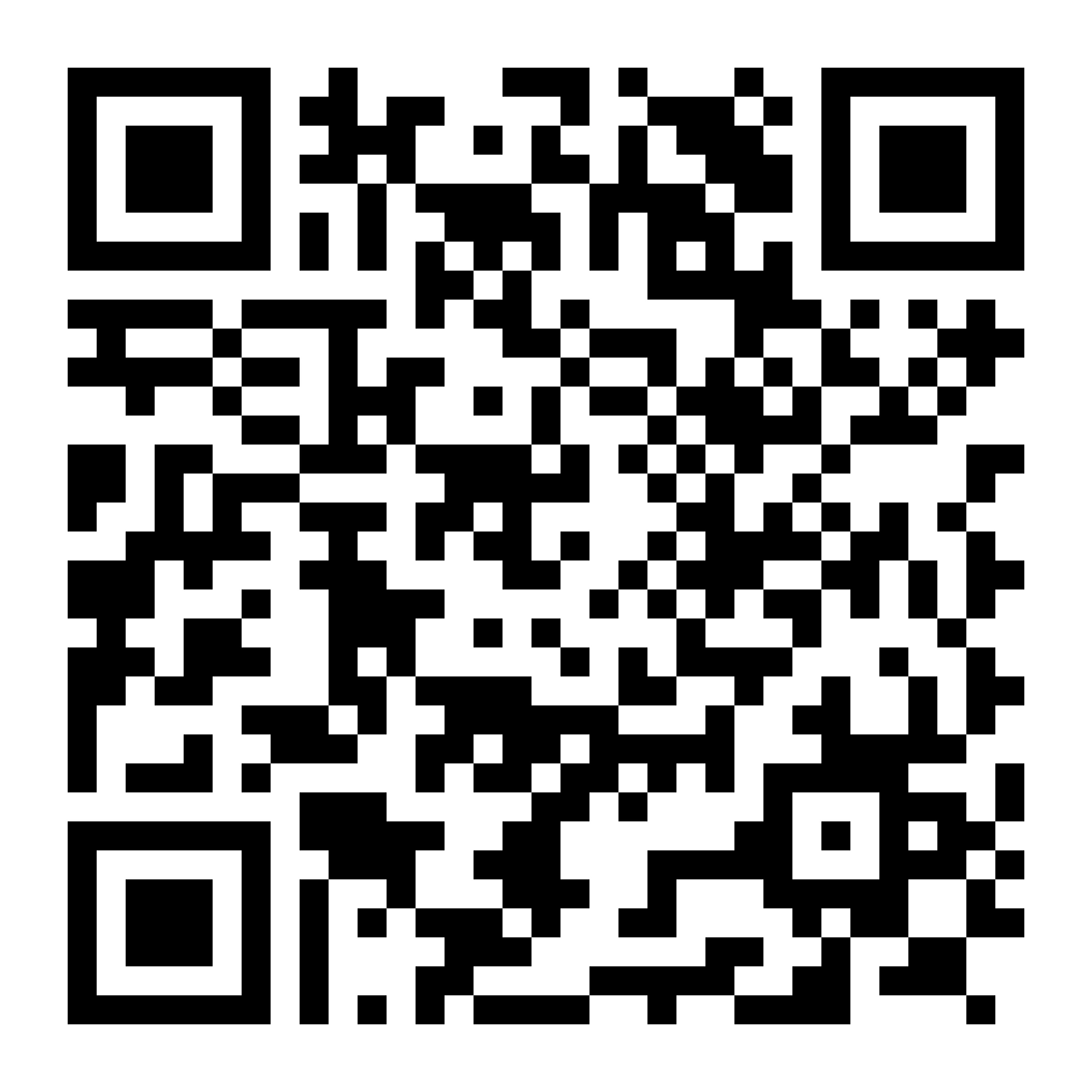
Resources
Resources
All the more reasons to feel the Digit simplicity in your life!
 Tools & Calculators
Tools & Calculators
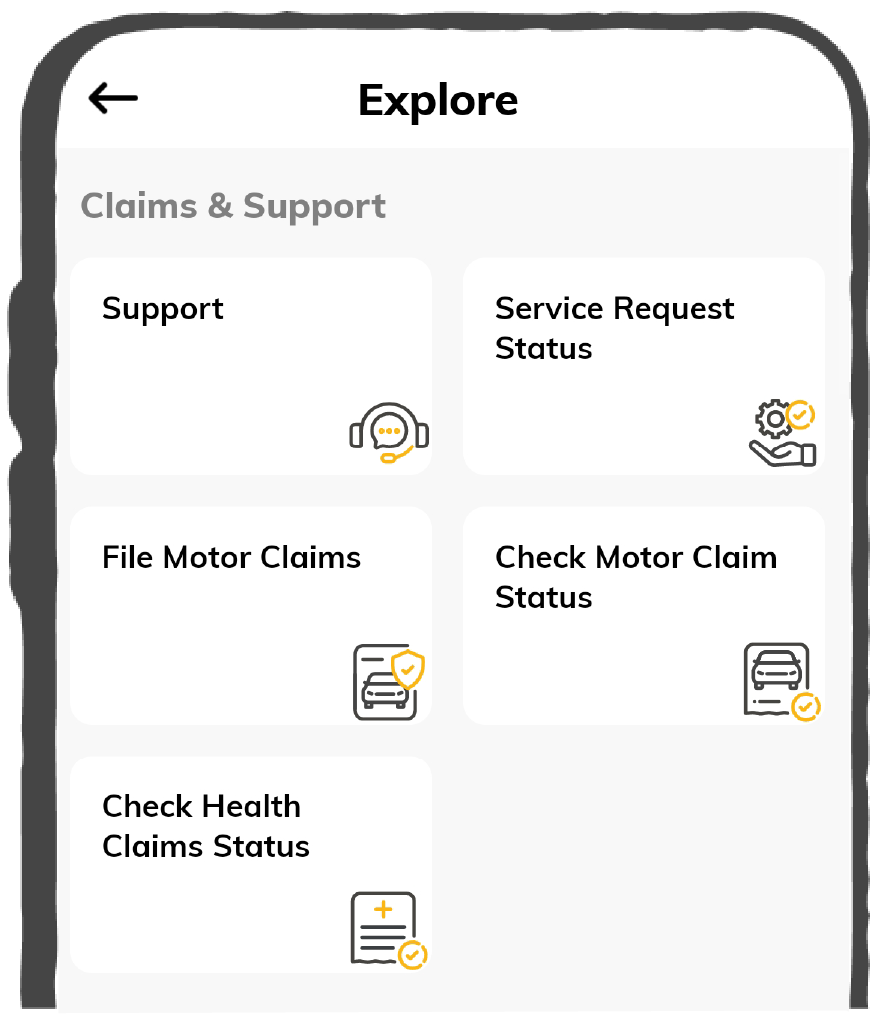

37K+ Reviews
7K+ Reviews
Scan to download
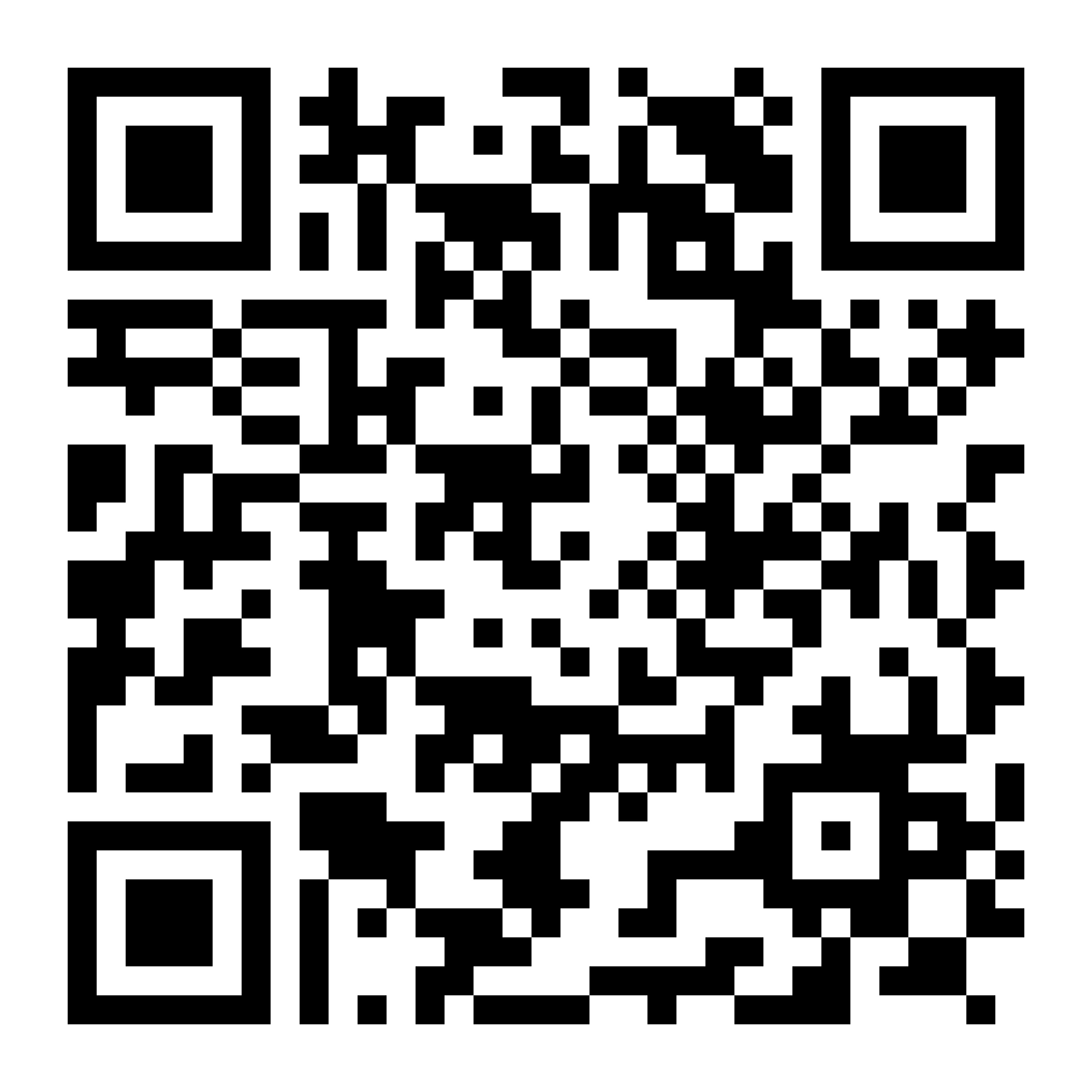
37K+ Reviews
7K+ Reviews
Select Preferred Language
Our WhatsApp number cannot be used for calls. This is a chat only number.

Enter your Mobile Number to get Download Link on WhatsApp.
You can also Scan this QR Code and Download the App.
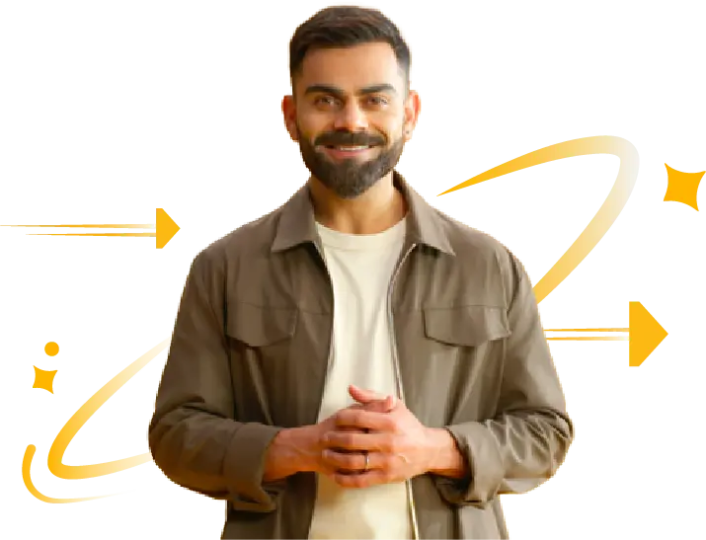

The DigiLocker is a cloud-based app used for carrying original physical documents. The app supported Aadhaar cards and driving licences earlier, but now it stores passports too. Thus, it has eliminated the need to carry original passports and the fear of losing them.
Here, if you are thinking, can I download my passport in digilocker? You cannot download a passport in DigiLocker but integrate it with the Passport Seva site. Navigate through this article to get more information on how to download a passport in DigiLocker and the benefits of doing so.
Introducing more avenues towards progress, you can submit the documents required for your passport in a digital mode and need not carry any original paper. DigiLocker has ventured with Passport Seva Programme, allowing you to enjoy hassle-free passport services.
So even though you can download a passport in DigiLocker but can upload the same on Passport Seva without downloading it, thus serving the purpose. There are two processes you can follow after integrating the system:
The steps to create an account for uploading a passport via Passport Seva are very simple. If a user already has a DigiLocker account, you can upload documents using Passport Seva. Here it goes:
Step 1: If you want to sign up, enter your full name as given on your Aadhaar card. Your card also consists of your date of birth, gender, email ID, and phone number with all necessary personal details.
Step 2: You will receive an OTP (One-Time Password) on your given mobile number.
Step 3: After entering the OTP you can log in to your DigiLocker account.
Step 4: Your home screen will display the section where you have your documents uploaded.
Step 5: To access your passport, you need to enter data that can provide those documents from the application.
If you have all your documents uploaded on DigiLocker, the next steps are as follows:
Step 1: All your documents must exist on your DigiLocker account.
Step 2: Now, log in to the Passport Seva site and duly fill in all details.
Step 3: Go to the section from where you need to upload documents.
Step 4: You will find a self-declaration screen showing ‘Grant Digilocker Access’ where you need to enter ‘Proof of Birth’.
Step 5: As you click on the option, you require to log in to your DigiLocker account by giving your mobile number, username, and Aadhaar card.
Step 6: Passport Seva will gain access to your Digilocker account.
Step 7: Click 'Fetch from DigiLocker’. You will find a notification showing 'The Document From Digilocker has been Successfully Uploaded’.
However, if your passport is not available on your DigiLocker account, then it will display “Selected Document is Not Present in Your DigiLocker Account. Documents Can't Be Uploaded” notification. You can use certain additional documents through DigiLocker and obtain these certificates by tapping ‘Fetch From DigiLocker’.
Now that you have an idea of how to download this document let us know the benefits of downloading a passport from DigiLocker.
If you upload documents in DigiLocker, there are several benefits you can enjoy, which are as follows:
So, now you have an idea of how to download a passport in DigiLocker. However, in case you have an issue downloading these documents, you can seek professional assistance or help from someone in your family who has already downloaded a passport before.
The documents from DigiLocker to be accepted for passport applications include a driving licence, PAN verification record, Aadhaar card, Voter ID card, birth certificate, pension certificate, caste certificate, ration card, class 10 pass certificate and mark sheets, electricity and phone bill and policy certificates.
The documents from DigiLocker to be accepted for passport applications include a driving licence, PAN verification record, Aadhaar card, Voter ID card, birth certificate, pension certificate, caste certificate, ration card, class 10 pass certificate and mark sheets, electricity and phone bill and policy certificates.
Yes, it is absolutely safe and secures to upload your passport to DigiLocker. Since it is a cloud-based application, there are no chances of fraud or misplacement of crucial documents. You need not carry your documents as you upload your passport in DigiLocker. When necessary, just provide the locker number for verification.
Yes, it is absolutely safe and secures to upload your passport to DigiLocker. Since it is a cloud-based application, there are no chances of fraud or misplacement of crucial documents. You need not carry your documents as you upload your passport in DigiLocker. When necessary, just provide the locker number for verification.
Yes, recently, airports have also started accepting DigiLocker documents to ensure credibility and authorise the documents. However, it is necessary to keep in mind that only those documents in the issued documents section of DigiLocker are considered valid ID proofs.
Yes, recently, airports have also started accepting DigiLocker documents to ensure credibility and authorise the documents. However, it is necessary to keep in mind that only those documents in the issued documents section of DigiLocker are considered valid ID proofs.