7 Crore+ Customers

Affordable Premium
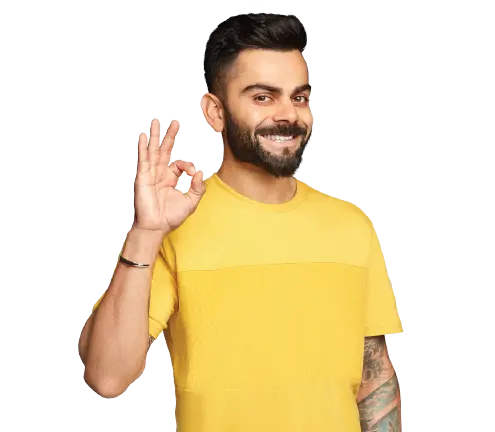
Accessibility Options

General
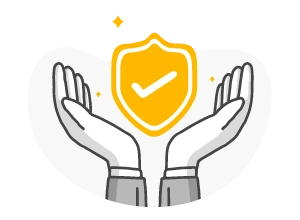
General Products
Simple & Transparent! Policies that match all your insurance needs.
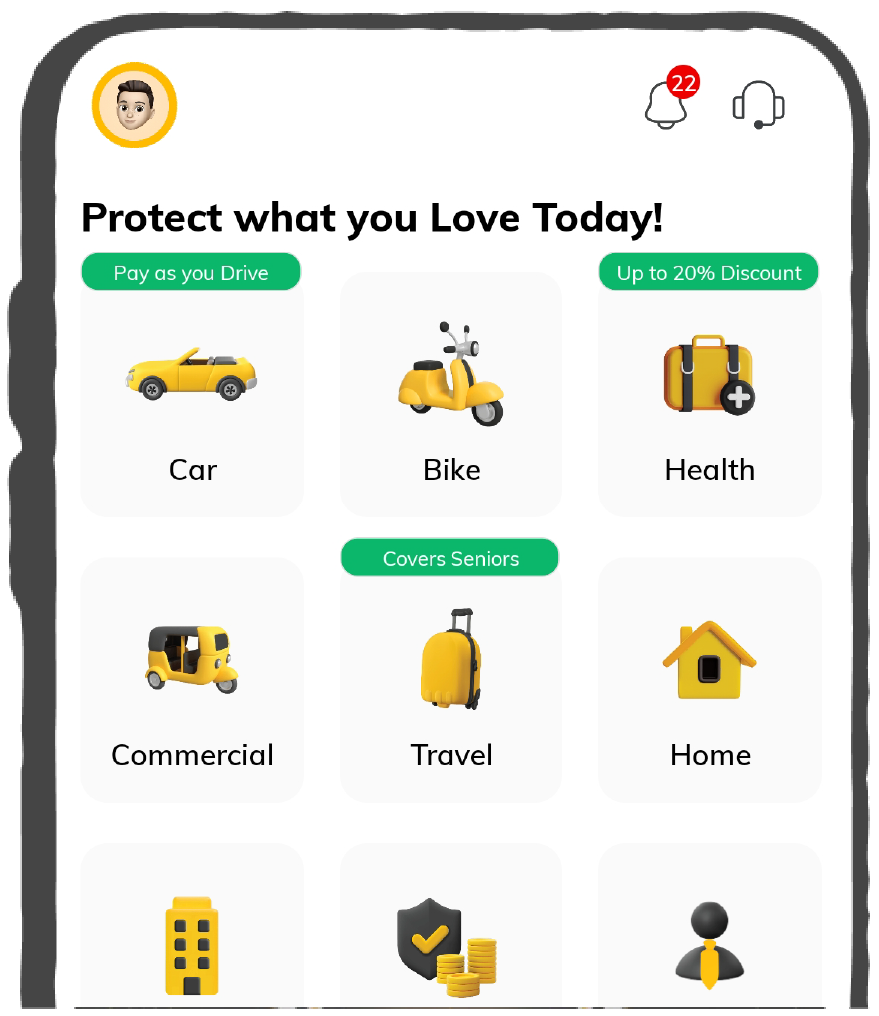

37K+ Reviews
7K+ Reviews
Scan to download
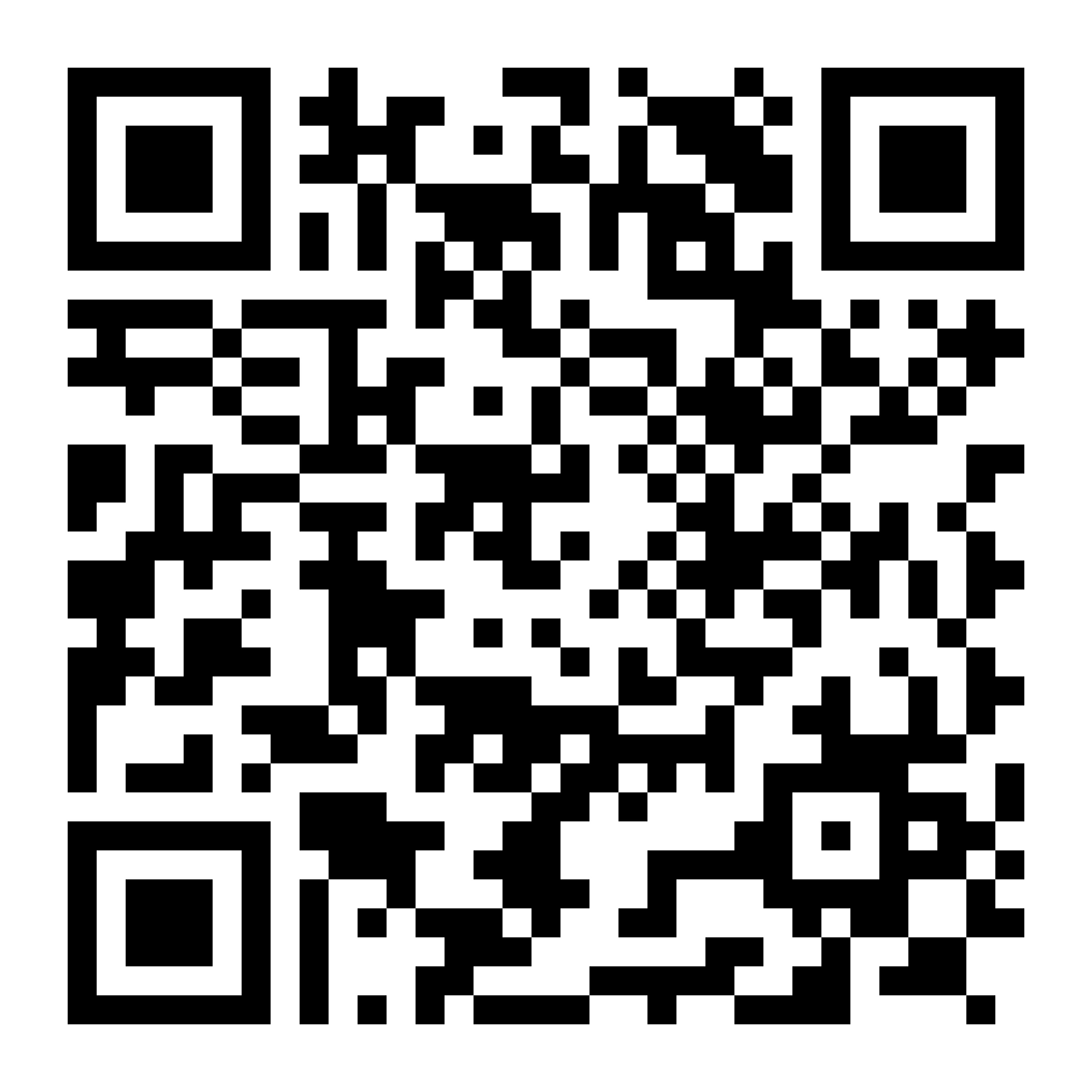
Life

Life Products
Digit Life is here! To help you save & secure your loved ones' future in the most simplified way.
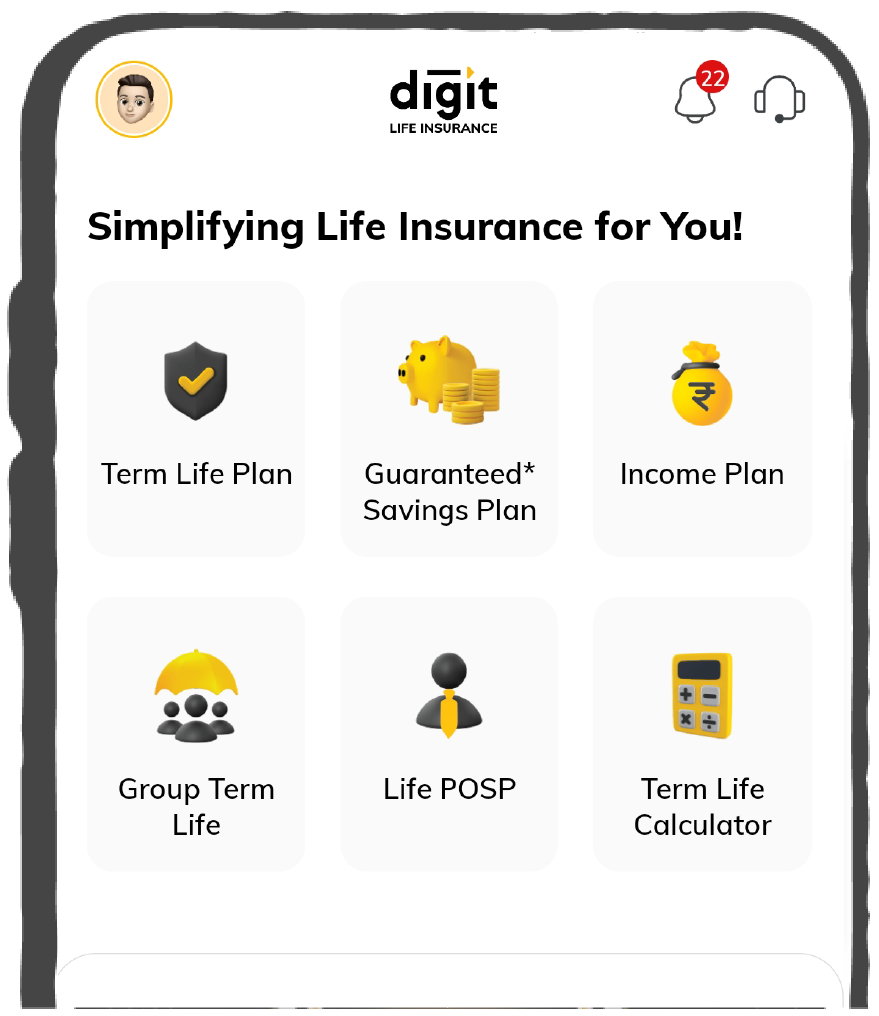

37K+ Reviews
7K+ Reviews
Scan to download
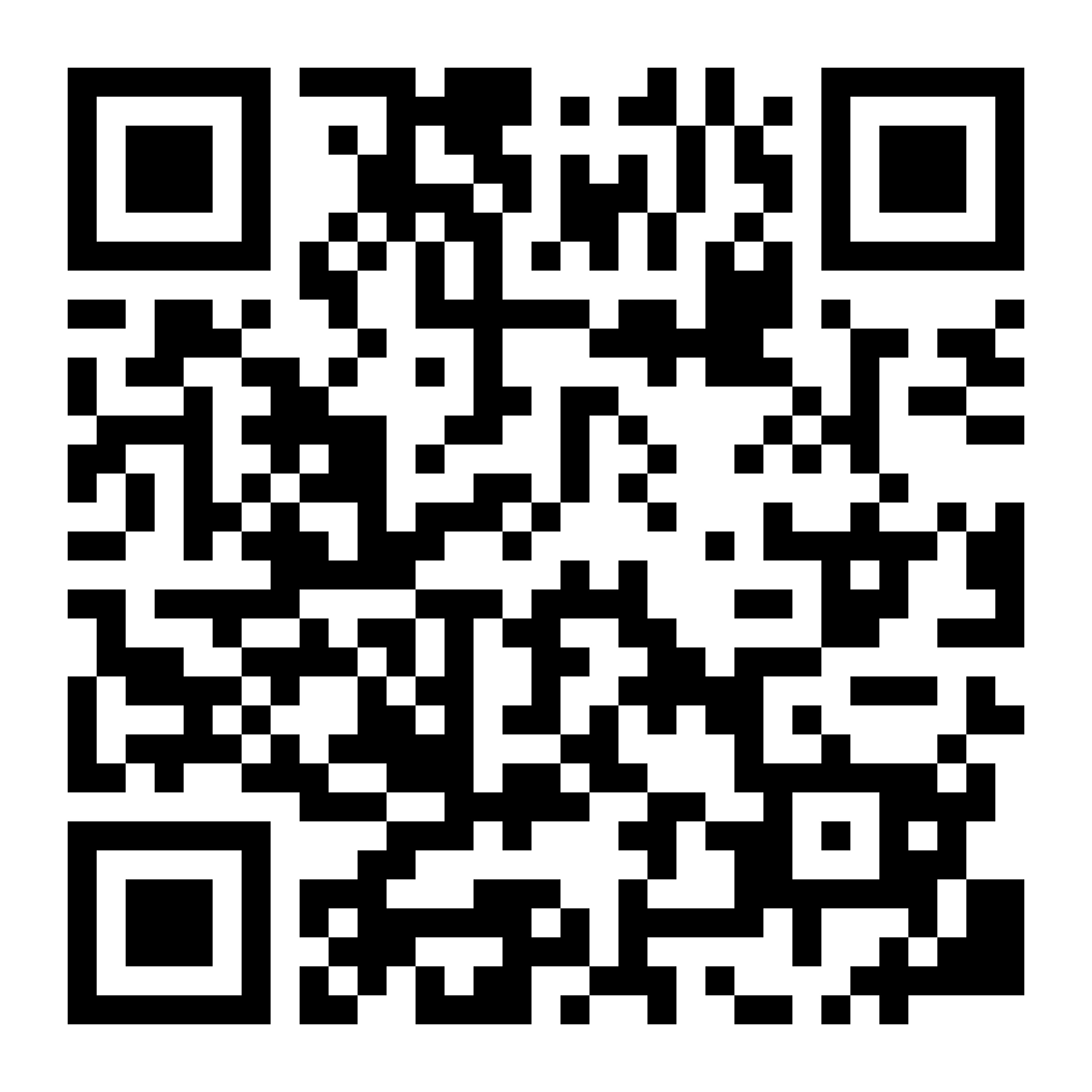
Claims
Claims
We'll be there! Whenever and however you'll need us.
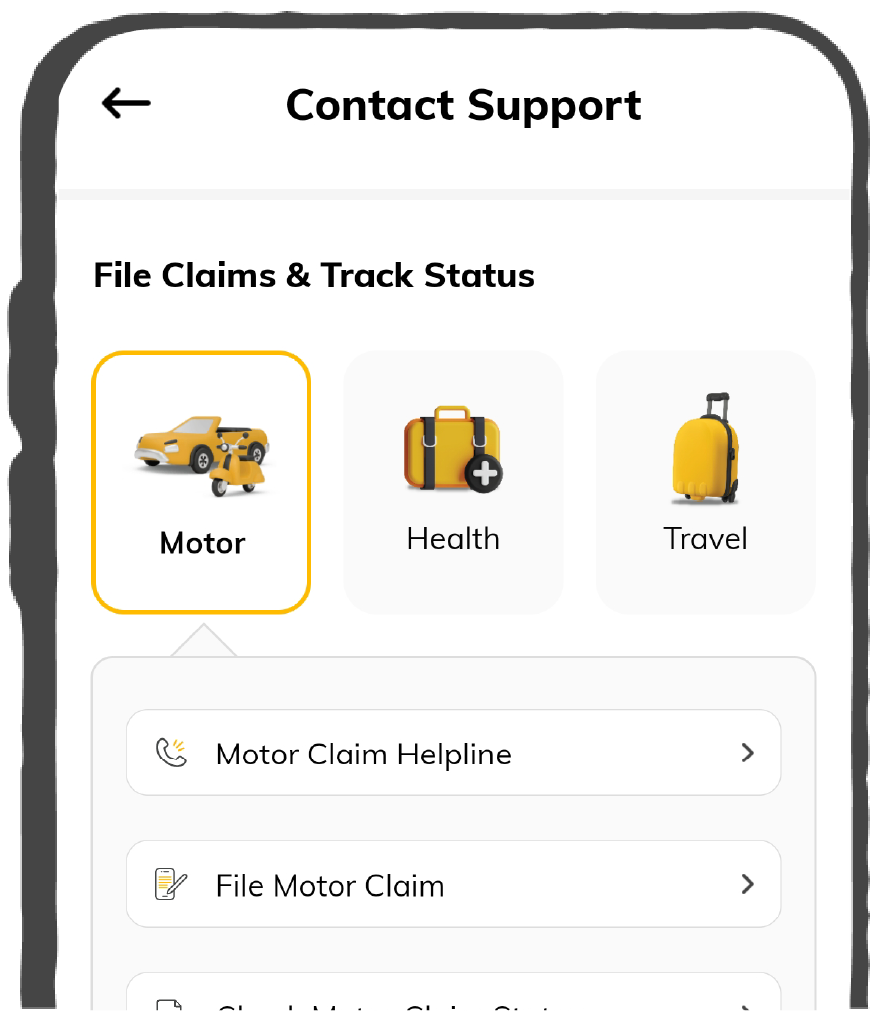

37K+ Reviews
7K+ Reviews
Scan to download
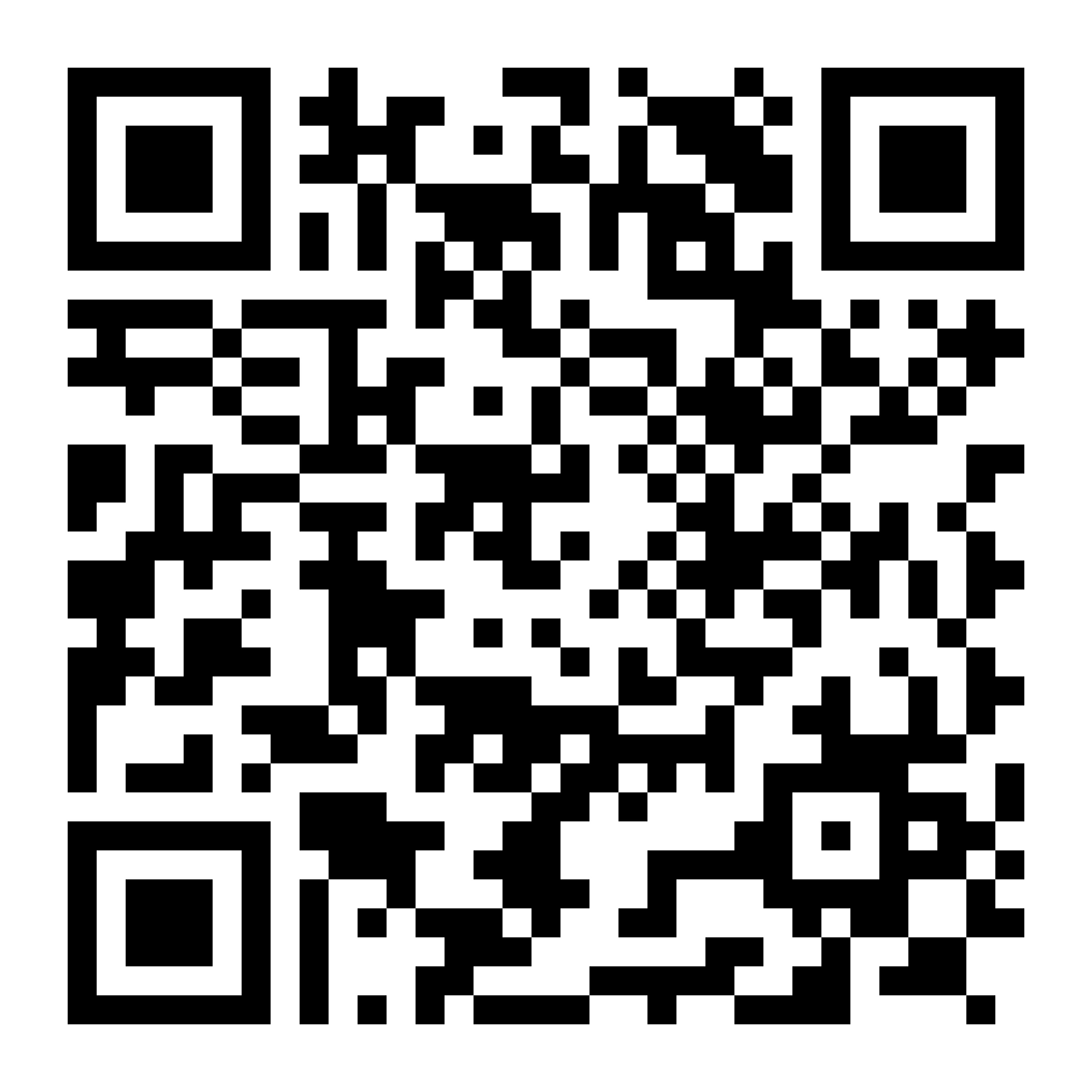
Resources
Resources
All the more reasons to feel the Digit simplicity in your life!
 Tools & Calculators
Tools & Calculators
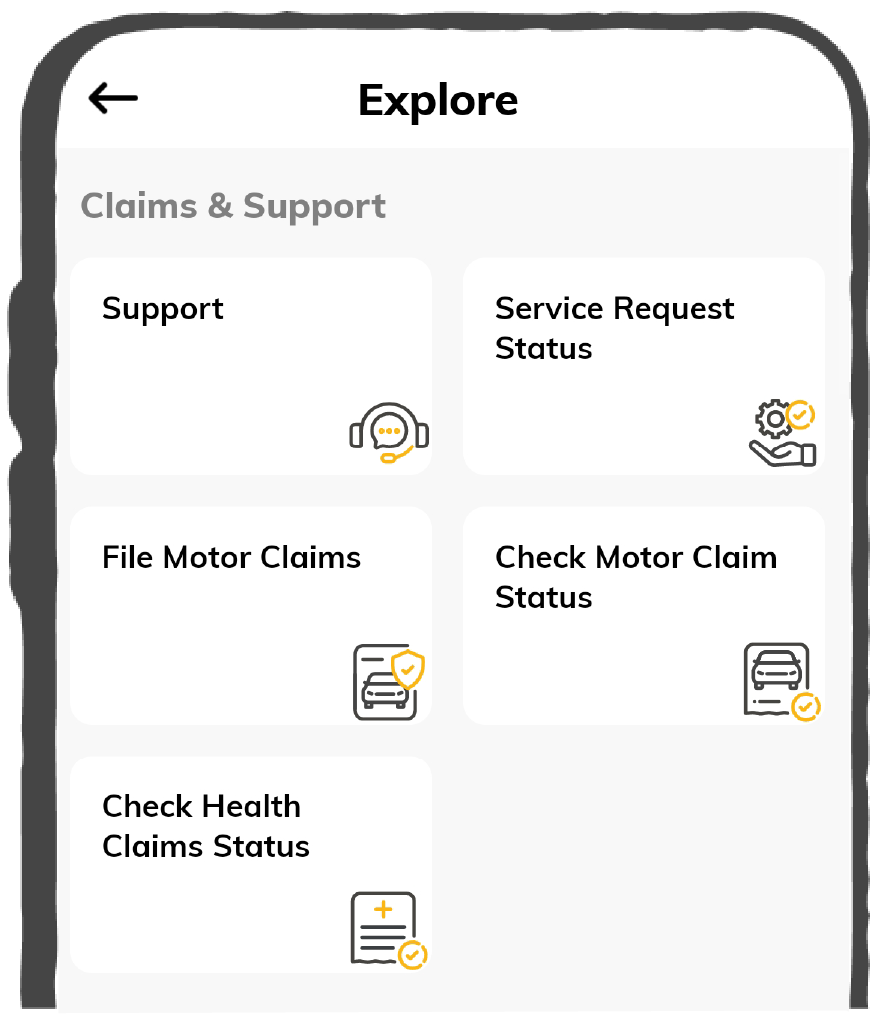

37K+ Reviews
7K+ Reviews
Scan to download
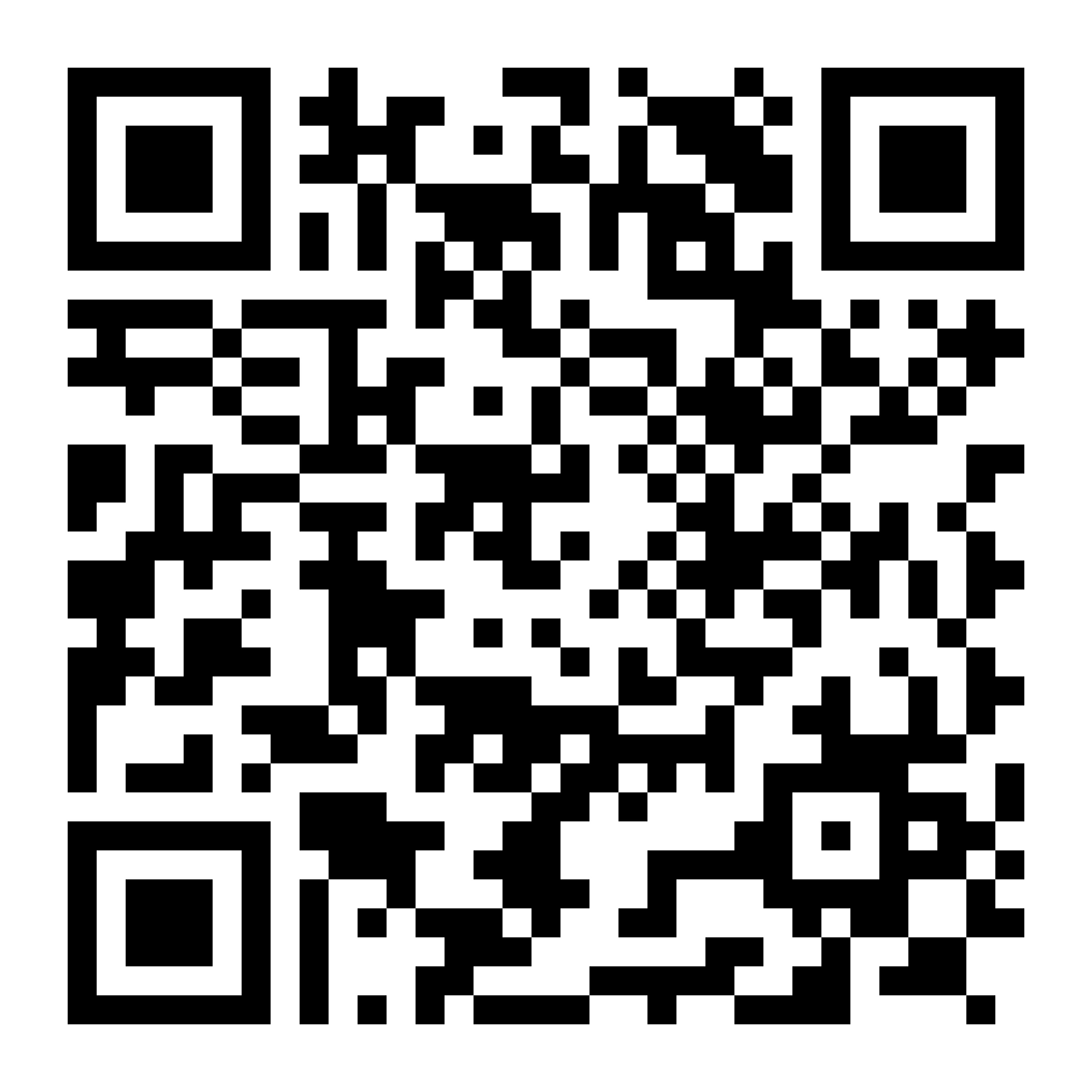
37K+ Reviews
7K+ Reviews
Select Preferred Language
Our WhatsApp number cannot be used for calls. This is a chat only number.

Enter your Mobile Number to get Download Link on WhatsApp.
You can also Scan this QR Code and Download the App.
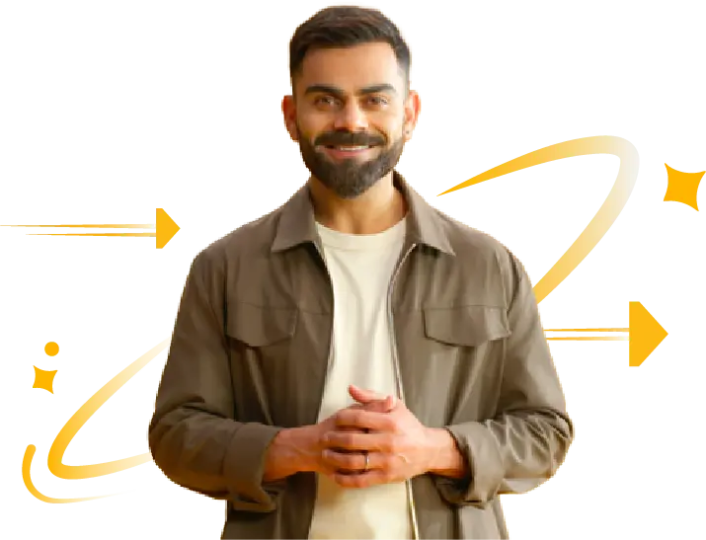

Are you facing difficulty in locating and sharing important documents via WhatsApp? The service of DigiLocker on WhatsApp is all you need! Using this facility provided by the Government, you can save your important documents under one roof securely and also access them easily whenever required.
This DigiLocker is a cloud document storage wallet which was developed and introduced by the MeitY (Ministry of Electronics and Information Technology). In the year 2022, MeitY announced that it can be accessed via WhatsApp as well.
The 10 simple steps to get DigiLocker services on WhatsApp are as follows:
Step 1: Save the contact number +91-9013151515 for availing DigiLocker services. You can save it by the name ‘DigiLocker WhatsApp’, ‘Government DigiLocker’ or any other.
Step 2: Go to your WhatsApp application and refresh it to sync your contact list. For this, first, go to the ‘New chat button’, and then to the three-dotted menu on the top right corner and click on the ‘Refresh’ option.
Step 3: Now search for the already saved DigiLocker services number from the search button.
Step 4: Start texting and type ‘DigiLocker’, ‘Namaste’, or ‘Hi’. This will activate the chatbot.
Step 5: This chatbot will now start showing various available options, like enquiring on whether you already have a DigiLocker account and providing CoWin and DigiLocker services, etc.
Step 6: Click on 'Yes', when asked whether you have a DigiLocker account and then click on the 'DigiLocker Services’ option.
Step 7: The chatbot will then ask for your 12-digit Aadhaar Card number and also attach a link which reads about their privacy policy. Enter your correct Aadhaar number mandatorily to authenticate your WhatsApp DigiLocker account.
Step 8: You will receive an OTP on your registered mobile number. Enter it for authentication.
Step 9: Once the chatbot accepts your OTP, it will provide a list of all the documents linked with your Aadhaar Card.
Step 10: Click on any document that you want to download. Your requested document will start downloading via WhatsApp.
Before you use DigiLocker in WhatsApp, it is mandatory to set up a DigiLocker account, which will collect all your required documents.
Through Official Website
The steps for doing so online are as follows:
Step 1: Go to the official website of DigiLocker.
Step 2: Click on the ‘Sign-up’ option. A registration form will open.
Step 3: Enter personal details like name, mobile number, e-mail id, DOB, Aadhaar Card number, etc. Also, set a strong 6-digit security pin mandatorily.
Step 4: Now, an OTP will be generated, or it will ask for your fingerprint for authentication.
Step 5: Once the authentication is completed, it will ask you to create a username and password for future access.
Step 6: Now submit all this information and set up your DigiLocker account by clicking on the ‘Sign-up’ option. After your account is successfully created, the DigiLocker portal will show your dashboard on the screen.
Through Mobile App
The steps for doing so by downloading their official application are as follows:
Step 1: Download the official DigiLocker application on your mobile phone from the play store or app store.
Step 2: Open the app and select your preferred language to proceed.
Step 3: Scroll down and locate the ‘Get started’ option and click on it.
Step 4: Click on the ‘Create an account’ option.
Step 5: A registration form will open. Here, enter all the required details like name, DOB, gender, mobile number, e-mail id, Aadhaar Card number, etc. Additionally, provide a strong 6-digit security pin.
Step 6: Click on the ‘Submit’ button.
Step 7: An OTP will be generated on your registered mobile number or e-mail id for verification purposes.
Step 8: After this verification is successful, your DigiLocker account will be created successfully.
The advantages of using a DigiLocker on WhatsApp are as follows:
To get your mark sheet that is linked with your Aadhar Card, you have to save the 9013151515 number and text Hi, and then you have to provide your Aadhaar details and Digilocker Details. After completing these processes, you will receive your marksheet on WhatsApp.
To get your mark sheet that is linked with your Aadhar Card, you have to save the 9013151515 number and text Hi, and then you have to provide your Aadhaar details and Digilocker Details. After completing these processes, you will receive your marksheet on WhatsApp.
No, an NRI (Non-Resident Indian) cannot use the service of DigiLocker on WhatsApp with their foreign mobile number. This is because the DigiLocker services allow registration via Indian mobile numbers only.
No, an NRI (Non-Resident Indian) cannot use the service of DigiLocker on WhatsApp with their foreign mobile number. This is because the DigiLocker services allow registration via Indian mobile numbers only.
Yes, it is possible to get certificates from DigiLocker on WhatsApp. You need to text the document you need, and if it is available on DigiLocker, you will receive the certificate or document via WhatsApp.
Yes, it is possible to get certificates from DigiLocker on WhatsApp. You need to text the document you need, and if it is available on DigiLocker, you will receive the certificate or document via WhatsApp.