Quick Claim Process

Affordable Premium
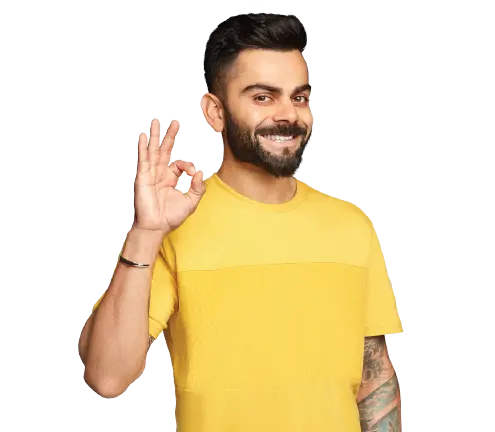
General Insurance
Life Insurance
Claims
Resources

Dell Digital Locker is an online platform or hub where one can manage all the purchased software programs and applications. Thus, using this platform, a user can get information about licences and access their existing and available downloads. In addition to this, with the help of Dell Digital Locker, a user can manage their subscriptions for software as well.
The diversity and versatility of this online forum are the pivotal reason for its growing popularity. This article specifies all crucial aspects of how to create an account in the Dell Digital Locker and ways to find products.
Dell Digital Locker is built in a comprehensive manner but with a simplified navigation menu. It involves a quick sign-in and account creation process. This allows users to perform a plethora of functions and manage products for better control. Here is a list of functions that one can perform upon creating an account in Dell Digital Locker:
Follow the below step-by-step guide to creating a Dell Digital Locker online:
Step 1: Visit the official website of Dell Digital Locker.
Step 2: Click on “Create Dell Account”.
Step 3: On this redirected page, provide your name and email id to generate an OTP.
Step 4: A user has to provide this OTP in the respective box to successfully create the Dell Account. Now you can open “Product Page” to check all your purchased products.
Step 5: Explore "Product Management" on its navigation area to check the entitlement details and obtain license information. Further, you can also check "Order History" to get information about the products within an order.
Step 6: "User and Groups" tab of a Dell Digital Locker allows users to manage access to the products. In addition, to get the License Activation link or license keys, follow "Tool".
Dell Digital Locker offers a plethora of advantages that not only helps admins or user to know their group of products well but also derive information easily.
Upon creation of the Dell Digital Locker, one can find products, create product groups for better allocation and identification of the software and even download licence keys from this platform. The later part of the context explains the same with the help of step-by-step guidelines.
In Dell Digital Locker, you will be able to find any products that have been listed by using a few simple steps:
Step 1: Visit the official site of Dell Digital Locker and sign in with your credentials.
Step 2: Click on "Products" on the left side of the navigation tab. Here you will find the products that are listed. From this existing page, you can also access "Product Management" to get information about your licence.
Step 3: Then click on "Order History" to locate the products that have been ordered.
Step 4: Finally, in "Saved Searches", you will be able to find products that have been previously searched. Moreover, on this page, an option for editing or searches will also be available based on the availability.
A product group is a customised list of products that are assigned to the user group. For instance, from an organisation's point of view, a technical expert or administrator can create a product group like Analytical Software that consists of data-analysis software, etc. Here are the complete step-by-step guidelines for creating a product group:
Step 1: First, opt for Sign-in in Dell Digital Locker as a super admin.
Step 2: Click on ‘User and Group’ present on the left side of the navigation menu.
Step 3: Then, you will find an option, "New Product Group," under its product group option.
Step 4: Upon clicking the above tab, select a name of the product group that is easily accessible to members on "Add Product Group".
Step 5: This step involves assigning the existing user group to the product group in the list. To do this, select the box on the side of the group name.
Step 6: Select "Continue" and process searching for products. In case you are unable to find that a product is not there in the list, contact a Dell executive. You can also fill out the ‘Missing Licence’ form as an alternative.
Step 7: Click on the check box of the software products which you think you want to add to the product group. To proceed further, select "Continue".
Users must note that every product group must contain at least one product. Finally, one needs to review the product group and the choices of selection before clicking on the "Create Group" option.
Here is how one can download a licence key by following the below-mentioned simple steps:
Step 1: Visit the website of Dell Digital Locker and sign in with credentials as a user, super admin, or administrator.
Step 2: Click on “Products” on the left side of the navigation to get a single key.
Step 3: Click on the particular product's name and visit ‘Product Management’.
Step 4: Then select the option "Get Key" and proceed further with the instruction to obtain a licence key.
Step 5: You can obtain multiple keys. Select "Tools/License Activation" to get XML key files on the navigation tab or "Order History" for obtaining text-based keys.
The "Order history" tab on the navigation will let a user get all the text-based keys up for an order. Similarly, in case of getting XML key files, one can find them under the "Tools/License Activation/Activated licences head.
The inception of Dell Digital Locker has opened new doors in organising and managing customers and products diligently. With the myriad of services and functions available under the same roof, administrators or analysts handling different software can work efficiently with an uncluttered database.
Creating a new user in the Dell Digital Locker involves following a few simple steps, which are:
Dell Digital Locker is a complimentary service that can be accessed by creating a free Dell user account. Here you can store all purchases associated with your Dell user account.
A primary ID is the unique identification ID associated with your product, it is also known as Entitlement ID and/or Service Tag. It allows you to view warranty related information of the software.