7 Crore+ Customers

Affordable Premium
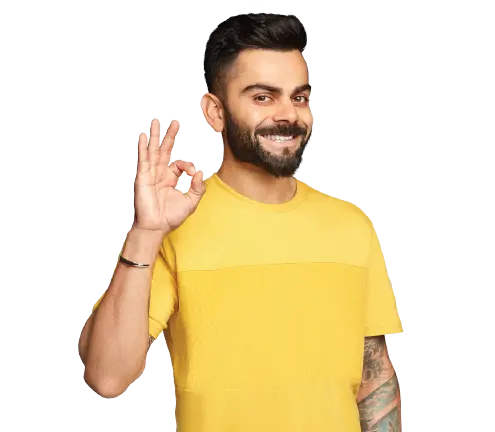
General Insurance
Life Insurance
Claims
Resources
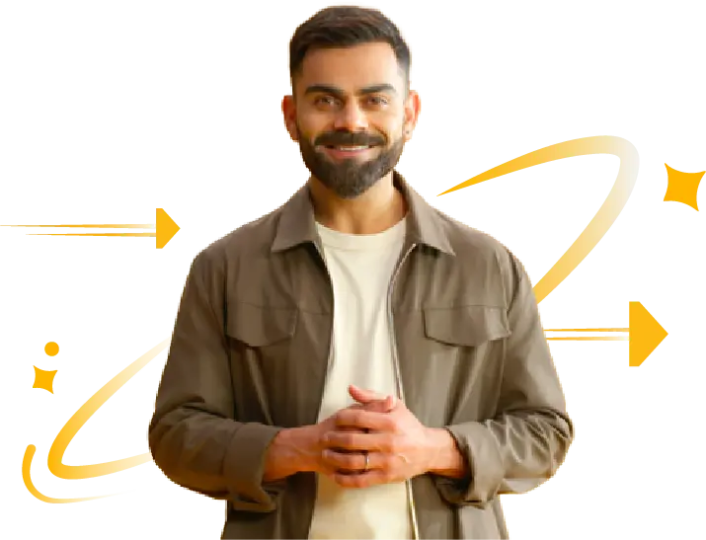
A birth certificate plays a crucial role in establishing individual identities. However, one cannot always keep a hard copy of this certificate in hand as it may have a risk of being lost. DigiLocker is a cloud-based storage that safely keeps all important government-issued documents in one place, like a birth certificate.
Moreover, government and central government institutions treat these digital documents as original hard copies. This article provides a step-by-step guide to uploading birth certificates in DigiLocker and how it benefits individuals in the long run.
Things to consider before uploading birth certificate document in DigiLocker:
Now, let’s look at the stages of how to add a birth certificate in the DigiLocker cloud via mobile application and website.
To upload a birth certificate on DigiLocker from the website, follow these steps:
Step 1: Visit the official website DigiLocker.
Step 2: Click on “Sign Up” at the top right of this page.
Step 3: Fill in the full name, date of birth (as per Aadhaar card), mobile number, email ID, and Aadhaar number in its respective boxes.
Step 4: Set a 6-digit PIN as a password.
Step 5: Select "Submit" to send these details.
Step 6: An OTP will be generated and sent to the individual’s registered mobile number.
Step 7: Fill up this OTP in the blank space and select “Submit”.
After the OTP is verified, individuals will be asked to create a username to move further in this process.
Step 8: Create a "Username" and tap on "Submit" to enter a username.
After the username is created, an individual will be redirected to DigiLocker’s homepage.
Step 9: Select “Uploaded Documents” present on the left side.
Step 10: Click on “Upload” and select the type of document from the list, which is “Birth Certificate”.
Step 11: Select the file and press "Open" to upload the birth certificate.
Step 12: Click on “Save” to save this document type.
The birth certificate will be visible now in the “Uploaded Documents” section. The e-document will show its type in the front.
To upload your birth certificate in the DigiLocker application from a mobile phone, follow these steps:
Step 1: Download the DigiLocker app on mobile.
Step 2: Open this app and select your convenient language.
Step 3: Choose “Next” until a dashboard is visible.
Step 4: Select "Sign in" if you already have a username and password or click on "Sign Up" and follow the steps discussed above to create a username.
Step 5: Click on the burger menu (navigation key with three horizontal dashes) from the left side of the dashboard.
Step 6: Choose “Uploaded Documents”.
Step 7: Click on "Upload" next to the menu button.
Step 8: A pop-up will appear to ask for access allowance on the mobile.
Step 9: Now, select “Files” to upload a birth certificate.
Step 10: This application will redirect you to mobile storage to select your file.
Step 11: Select ‘Birth Certificate’ and click on “Upload”.
Step 12: Select "Open" to upload this file to the application.
Step 13: Tap on “Save” to register the category of the file.
Now, the birth certificate will be available from the DigiLocker application on the mobile phone showing its type on the front.
A birth certificate is the first step towards establishing one’s identity in India. In DigiLocker, individuals can save their birth certificates by availing of a faster government service beginning from childhood. The uses of a birth certificate include:
Generally, a birth certificate is registered within 21 days with a form authorised by a registrar from local authorities. Registration services are available across all the states and the Union territories on above 200,000 registration centres. However, for children born after 2015, one can issue birth certificates online from the Civil Registration System (CRS) portal of DigiLocker.
DigiLocker is a government initiative of the Ministry of Electronics & IT (MeitY) for a cloud wallet under the Digital India programme. It offers secure, easy, and free services for Android and iOS devices. Adding birth certificates in Digilocker has several benefits to users and government agencies as well:
Documents like a birth certificate or any other identity proof are essential in every stage of an individual. While adding a birth certificate in DigiLocker, it is crucial to have an Aadhaar in the first place, or one cannot create an account on this platform. Next, this step-by-step guide will help you how to upload birth certificates feasibly.
An individual’s name should match the name present on the Aadhaar card. This signifies they are the legal owner of the birth certificate and the Aadhaar card.
No, there is no fee for adding your birth certificate to DigiLocker. The platform is free to use for all Indian citizens.
No, you need an internet connection to access your birth certificate from DigiLocker. However, you can download a copy of your birth certificate from DigiLocker and save it on your device for offline access.