7 Crore+ Customers

Affordable Premium
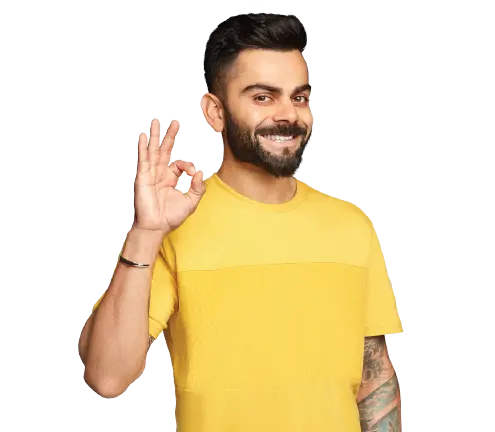
General Insurance
Life Insurance
Claims
Resources
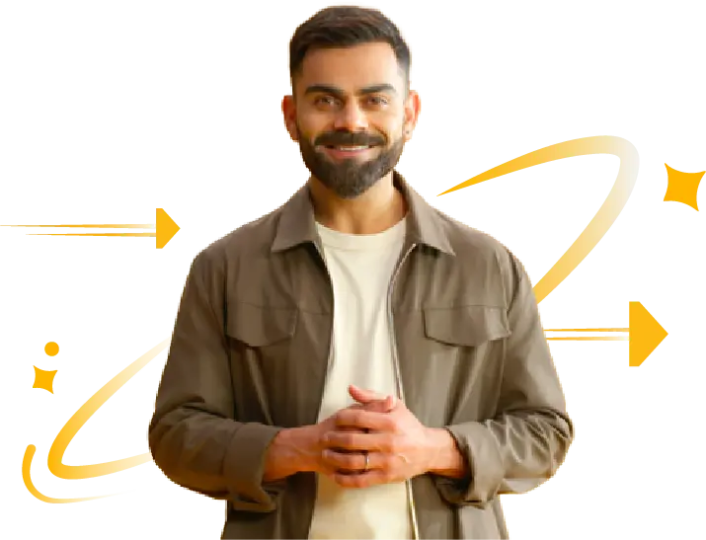
The inception of a DigiLocker platform has offered extensive benefits to the citizens of India by seamlessly allowing the hoarding of all essential documents. The Union Ministry of Road Transport and Highways has specified the mandatory carrying of car documents while travelling across the country.
Moreover, per the governing body, one can use DigiLocker to scan and save all original vehicle documents like Registration Cards (RC). In this article, one can understand how to download RC from DigiLocker Account quickly during need.
The pre-requisite of creating a DigiLocker account is that a user needs to check whether his or her mobile number is linked with the Aadhaar card. Here is a simple procedure by following which you will able to create a DigiLocker account:
Step 1: Visit the official website of DigiLocker.
Step 2: The above action will bring you to the home page of DigiLocker, where you will find a “sign-up” option.
Step 3: Click on "Sign Up" present on top.
Step 4: Once done, you will be able to enter your full name, date of birth, Aadhaar card number, etc. Finally, you will receive an OTP and provide the same in a separate box.
Step 5: Finally, submit all information to create a DigiLocker account successfully.
Here are a few simple steps that show ways to download RC Book from DigiLocker:
Step 1: First, sign into a DigiLocker account from it’s official website. Use credentials like: user ID and password or Aadhaar number.
Step 2: Select "Issued Documents" on its home page.
Step 3: Go to the tab “Get More Issued Documents”.
Step 4: It will redirect you to a page where a user can find a list of different government departments. From them, choose a department, "Ministry of Road and Transport".
Step 5: Next, click on the option "Registration of Vehicles”.
Step 6: Upon clicking the above option, you will be asked to provide a vehicle registration and chassis number.
Step 7: Once this information is provided, there will be an option available on your screen mentioning “Get Document”. Choose this option.
Step 8: Revert to the "Issued Documents" page, and your RC book will be ready to download.
Step 9: Finally, you will be able to download the RC into preferred formats for submission or use it for a specific purpose. You can also download it in PDF format as it is the most versatile and convenient format to save this file.
However, if you are a first-time user that still hasn't created an account on this platform, then first know how to create an account on DigiLocker.
Once a user understands how a download option on DigiLocker works, he or she can also upload RC or Registration Card to a DigiLocker Account. Here is a simple procedure to follow:
Step 1: A user has to download a DigiLocker Application on their phone by visiting an Android or iOS store.
Step 2: This step involves signing up by entering a valid mobile number, which will create a DigiLocker Account.
Step 3: Upon providing your mobile number, you will receive an OTP on that very number. Enter an OTP correctly to proceed and validate this step.
Step 4: Upon the completion of the validation, a user needs to create a username and password for a DigiLocker account.
Step 5: The registration will be complete once you enter your Aadhaar card number, followed by an OTP. Upon successful completion, a user will find an Aadhaar card information automatically reflected on the screen. In addition, a user must ensure that an Aadhaar card is linked to the mobile phone.
Step 6: This previous step will lead to the creation of a DigiLocker account. Once done, the account will be ready to store documents.
Step 7: On this dashboard, click on "Upload".
Step 8: Choose the Registration Card you need to upload to a DigiLocker account. Then, click on "Upload File" in the dialogue box.
Step 9: Next, a user needs to select the type of documents from the available dropdown list.
Step 10: In this step, one needs to proceed by saving the documents in this portal.
Step 11: Finally, a user must authenticate his/her documents by providing digital signatures or a QR code.
For an individual who frequently drives around the country for work or other purposes, it is essential to carry a list of documents. Fortunately, DigiLocker provides space to store these documents. It includes:
So, the procedures mentioned above offer a definitive guide on how to download RC from the DigiLocker account. The utility of using a DigiLocker account while travelling has made storing and presenting vehicle documents easy and hassle-free. Moreover, being the keystone initiative of the Government of India, a DigiLocker platform maintains optimum security of the uploaded certificates. It also protects the interests of users from cyber hacking.
Digilocker fetches data real-time directly from the issuing agency. As a result, the process of fetching documents is super fast on this platform.
Usually, entering wrong information might prevent you from fetching your RC details in Digilocker. Hence, make sure to double check your details before entering these. If you are still unable to fetch RC details in Digilocker, it means that your RC details is not present in Digilocker’s database.
Yes, it is completely safe to upload your RC documents on Digilocker. It uses 256 bit secure socket layer (SSL) Encryption for transmitting the information. Moreover, it uses mobile authentication and OTPs everytime someone is logging in. Hence, there is no possibility of data theft.