9000+ Cashless Garages
96% Claims Settled (FY 24-25)
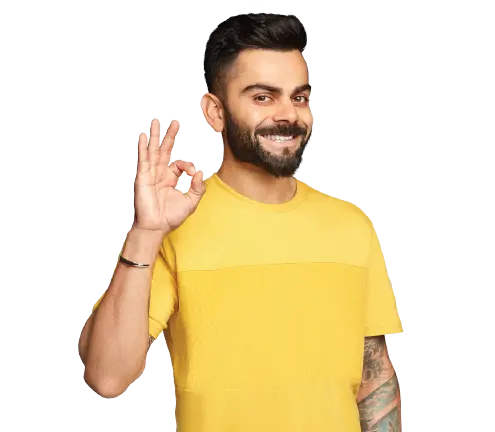
Accessibility Options

General
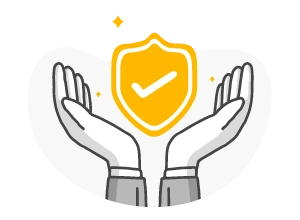
General Products
Simple & Transparent! Policies that match all your insurance needs.
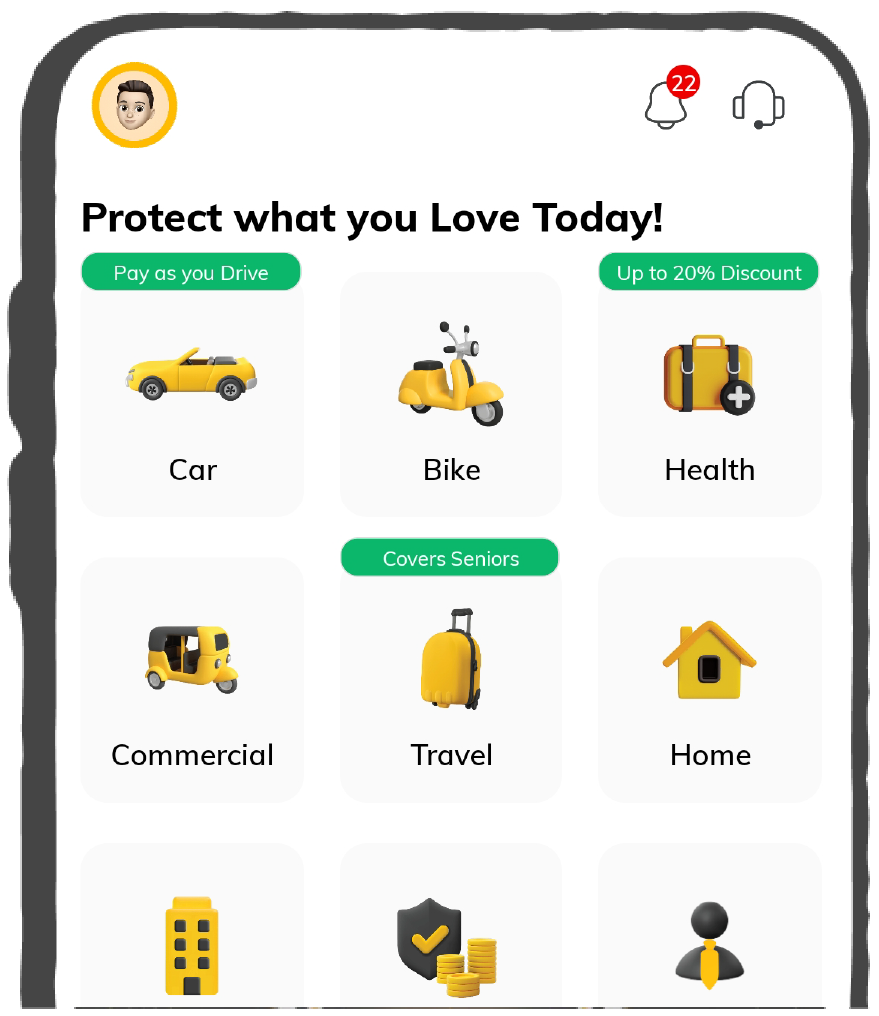

37K+ Reviews
7K+ Reviews
Scan to download
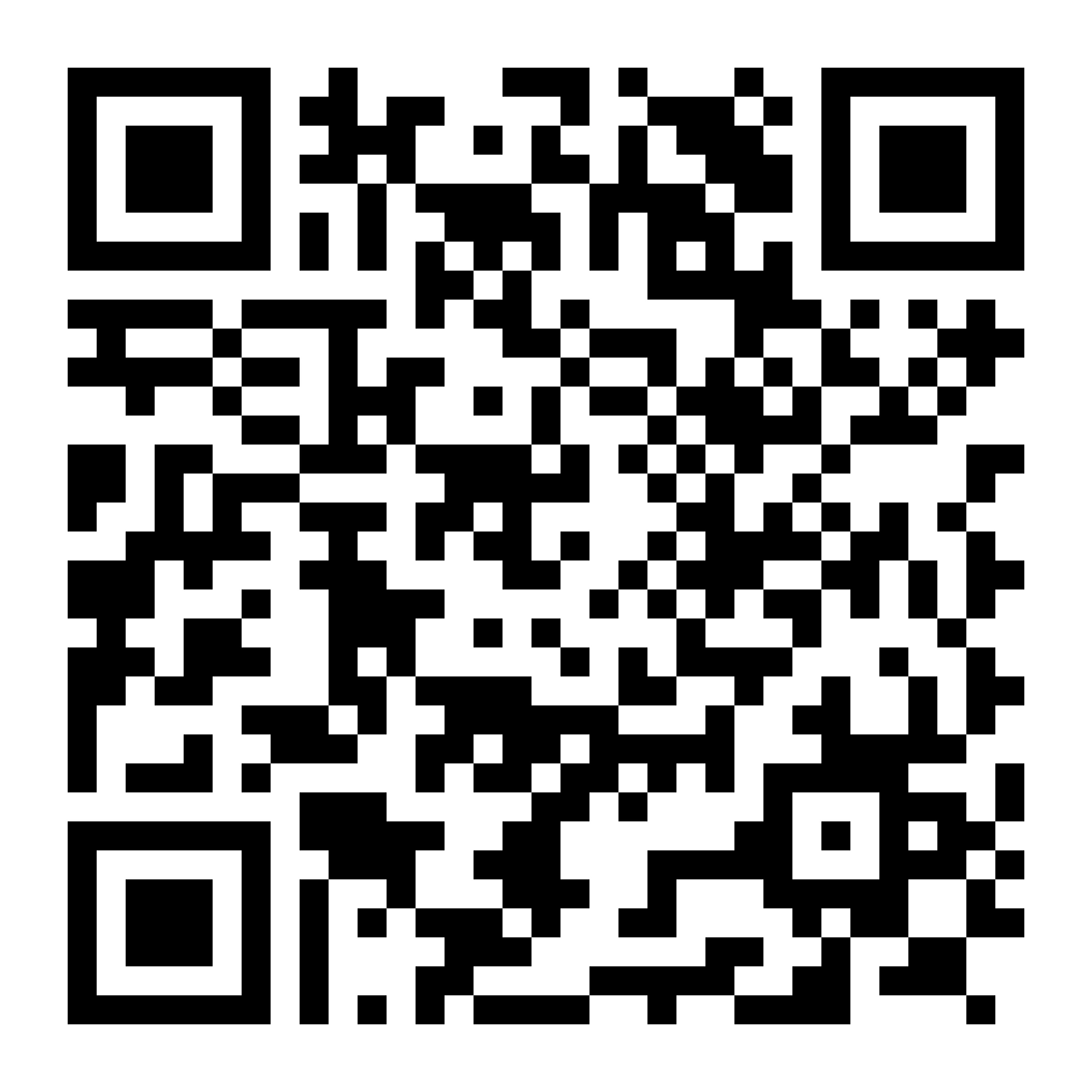
Life

Life Products
Digit Life is here! To help you save & secure your loved ones' future in the most simplified way.
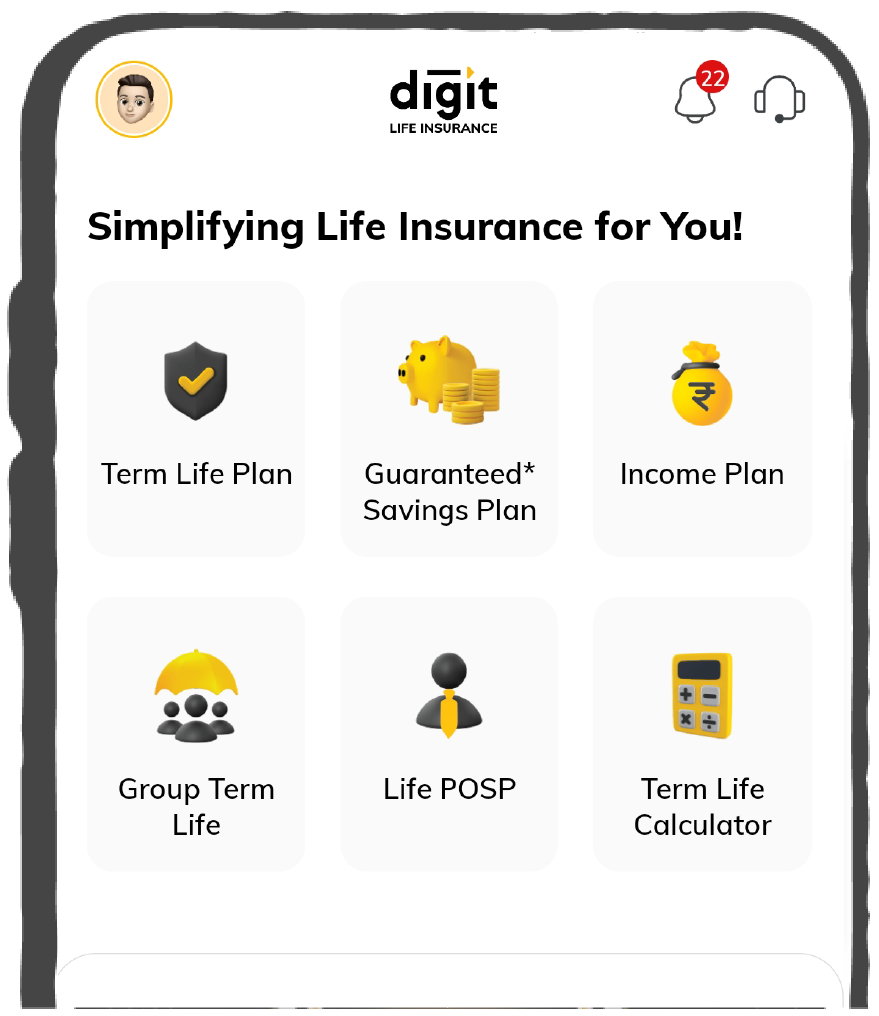

37K+ Reviews
7K+ Reviews
Scan to download
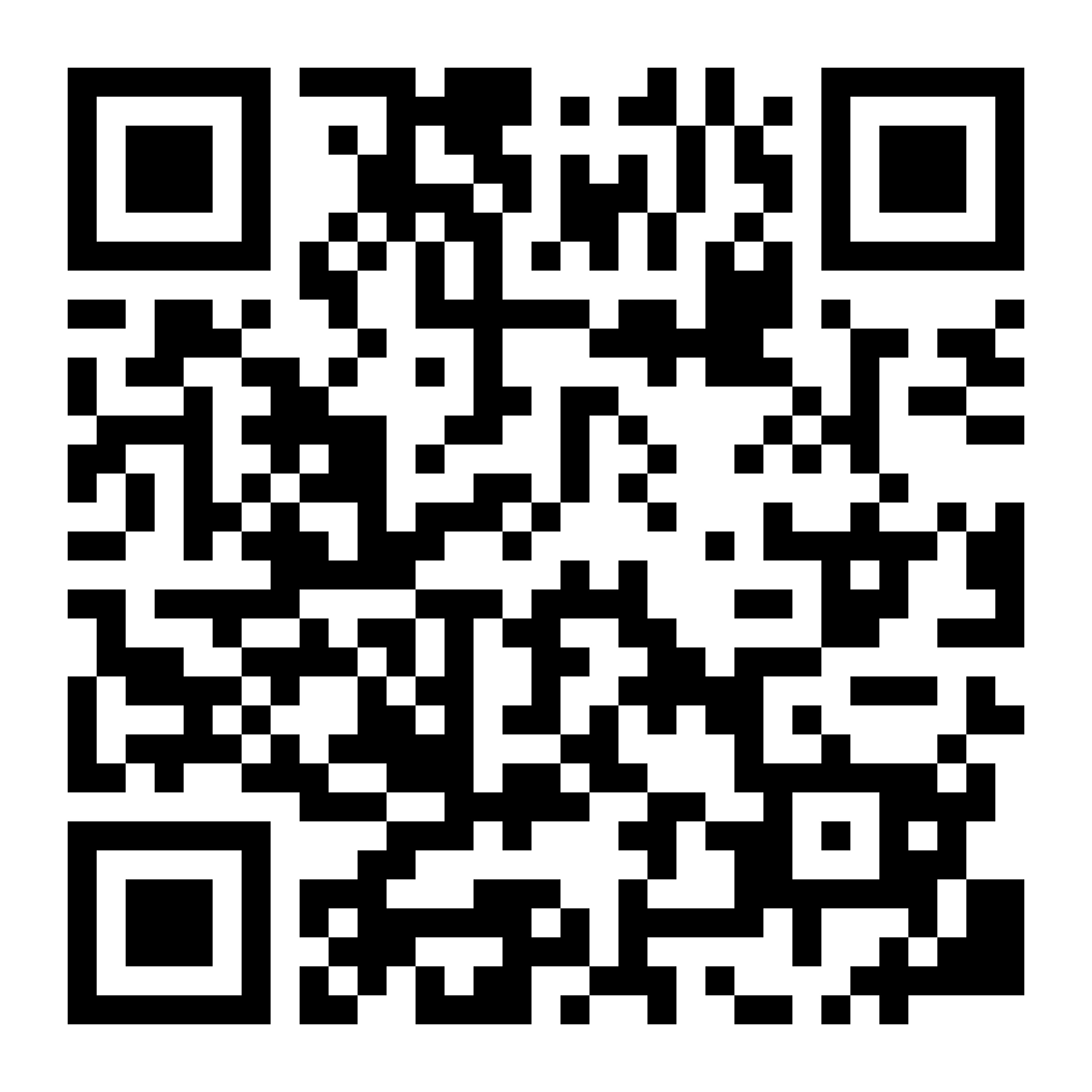
Claims
Claims
We'll be there! Whenever and however you'll need us.
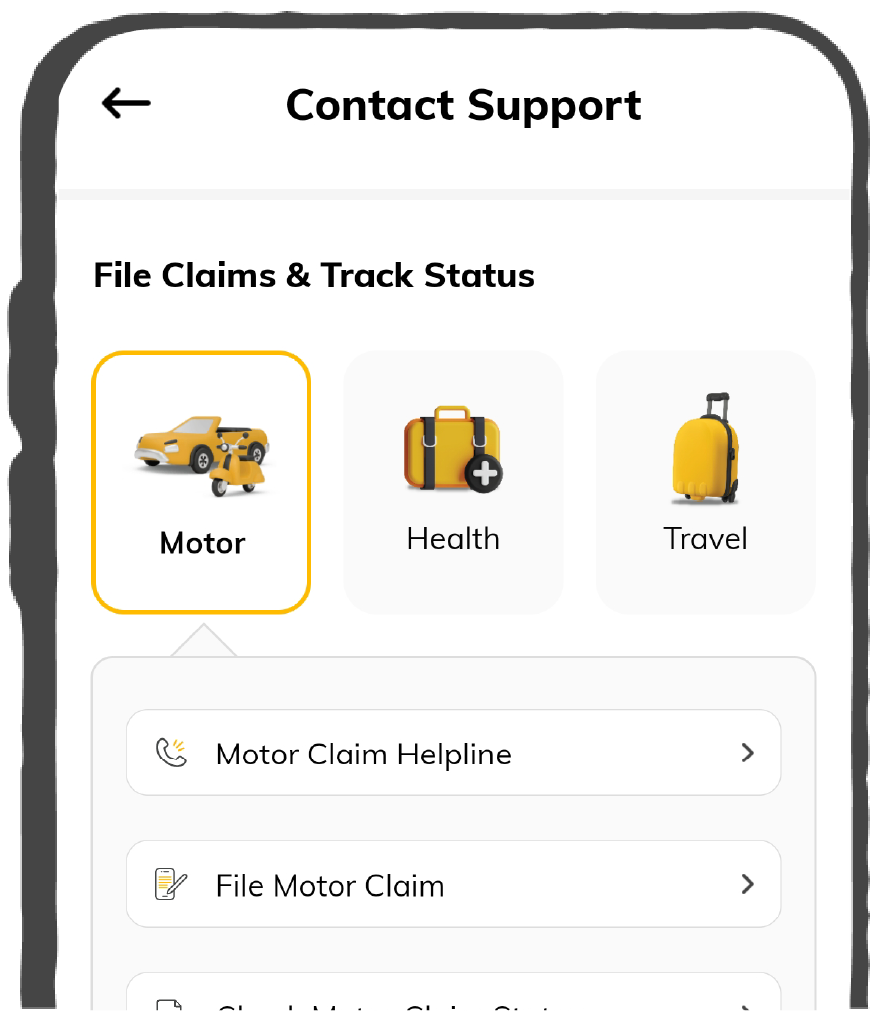

37K+ Reviews
7K+ Reviews
Scan to download
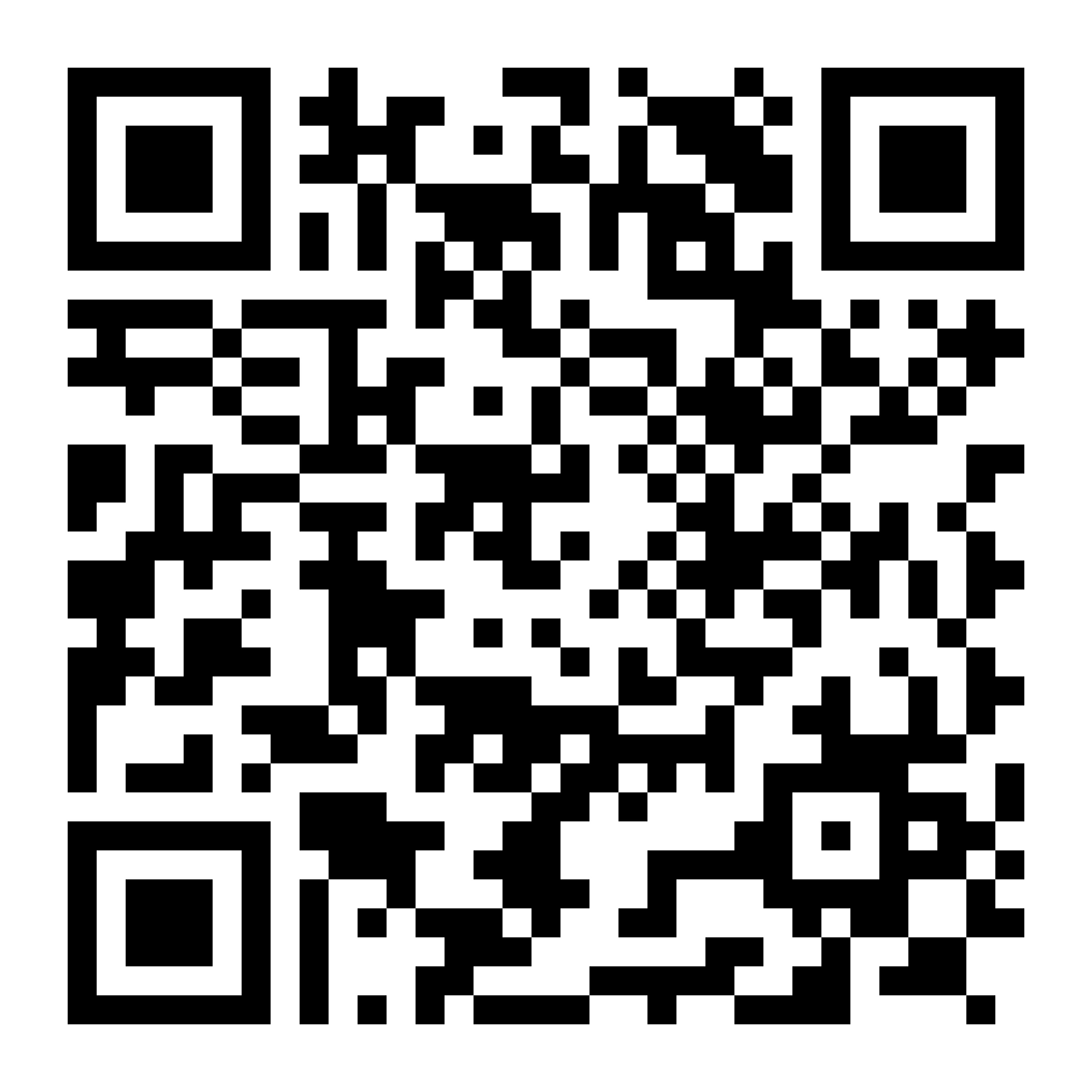
Resources
Resources
All the more reasons to feel the Digit simplicity in your life!
 Tools & Calculators
Tools & Calculators
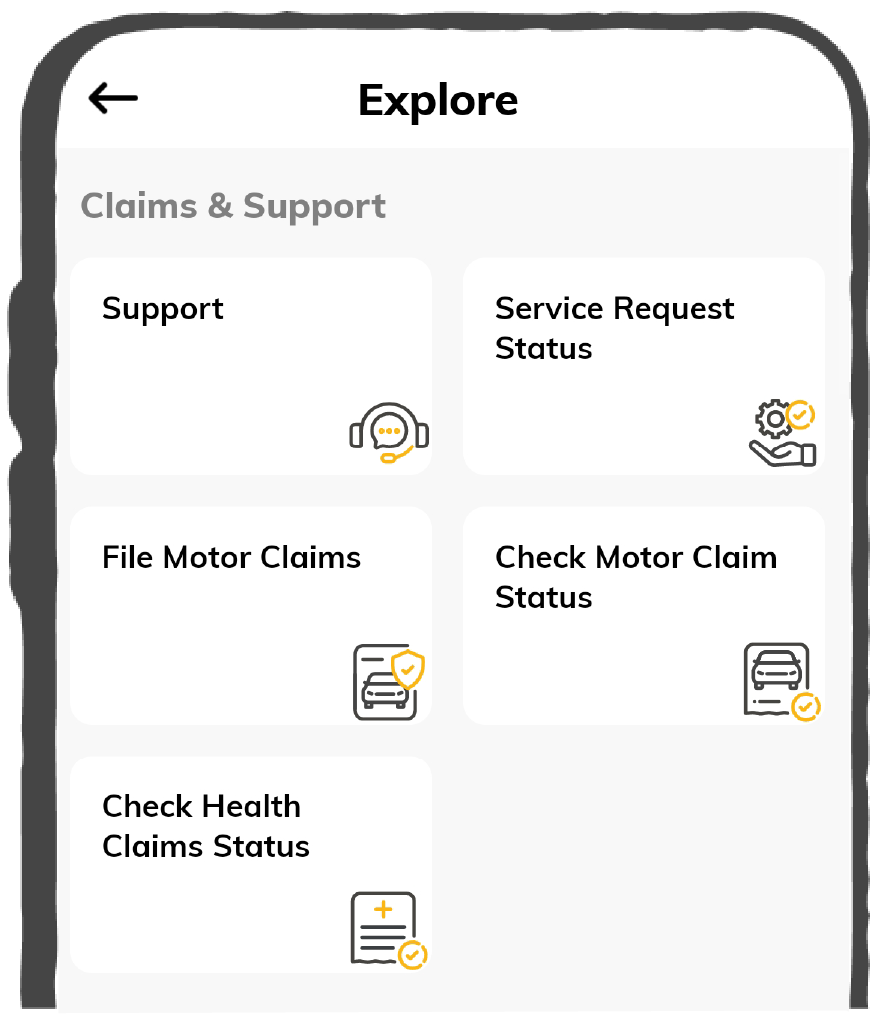

37K+ Reviews
7K+ Reviews
Scan to download
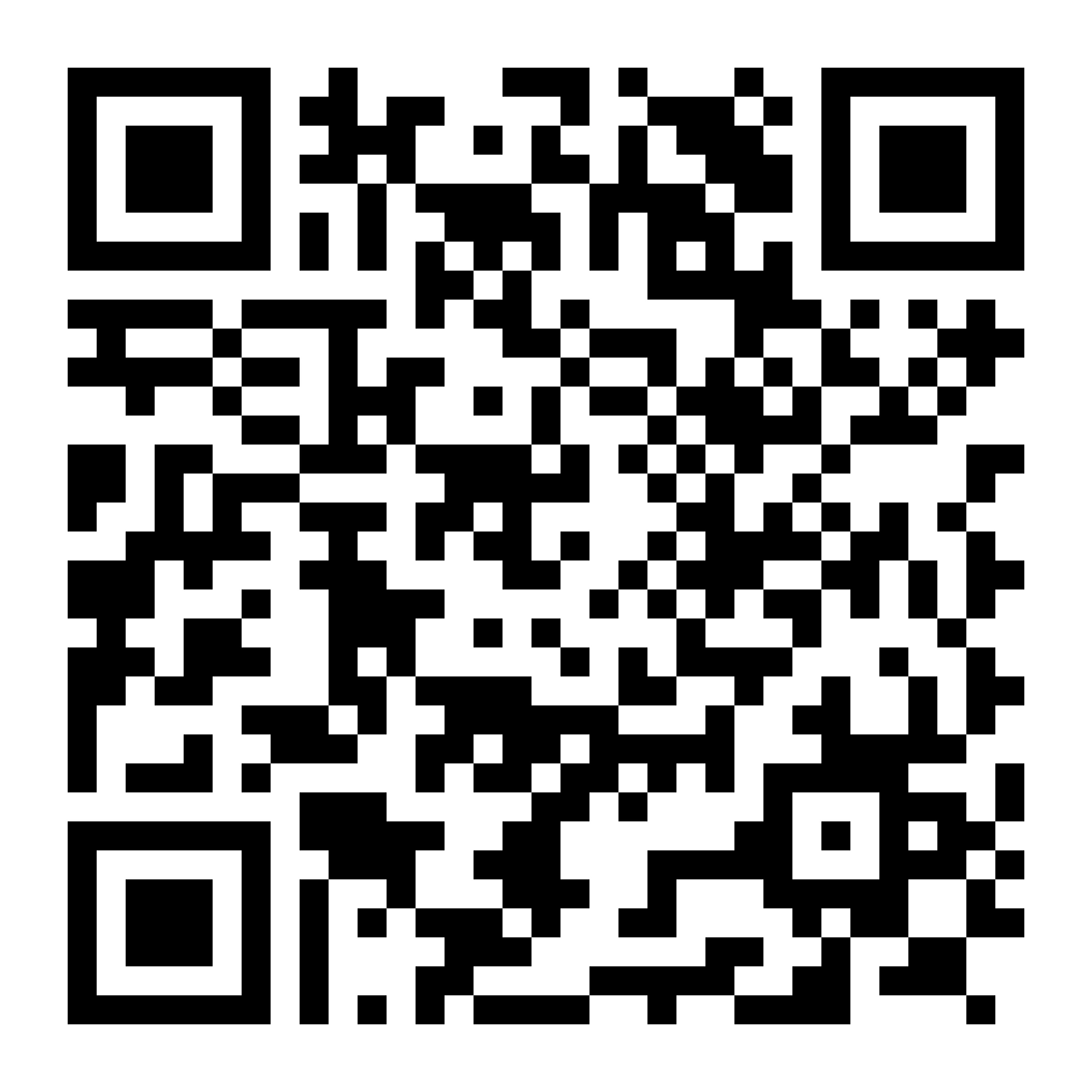
37K+ Reviews
7K+ Reviews
Select Preferred Language
Our WhatsApp number cannot be used for calls. This is a chat only number.

Enter your Mobile Number to get Download Link on WhatsApp.
You can also Scan this QR Code and Download the App.
9000+ Cashless Garages
96% Claims Settled (FY 24-25)
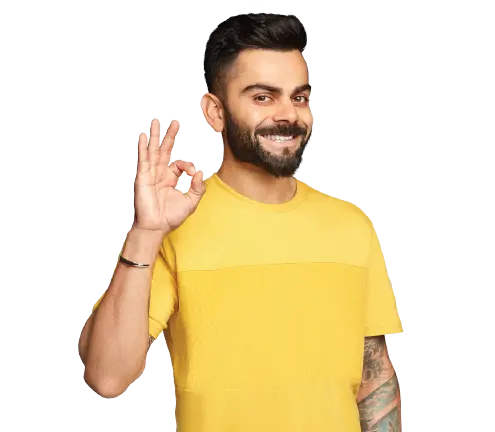

Sorry!
We are facing some issue in processing your request.
We require some time to check & resolve the issue.

SP code link generated is expired or invalid, please connect with your RM

Connecting and pairing Bluetooth with your car is quite simple, making driving more enjoyable, and it includes capabilities like hands-free calling, music streaming, and navigation access. The wireless connection allows you to keep your eyes on the road while using these phone features.
This article provides a step-by-step guide on how to connect Bluetooth to a car. It also shares some tips on solving everyday problems and advanced Bluetooth options. These tips and options can help you optimise your performance. Continue reading to learn how to set up and enjoy driving with Bluetooth.


Bluetooth is a wireless technology that enables devices to communicate with each other over short distances without the need for cables. It helps to establish a secure connection between your car and phone. Here's how it works and why it's essential for a modern driving experience:
Activate your cell phone's Bluetooth to ensure your device is in "discoverable" mode. This helps with its easy identification by your car's system. It enables you to make fast and simple contact with your cell phone.
Open up your car's Bluetooth menu. You can find the menu under "Phone," "Connectivity," or another similarly titled menu option, depending on your car model. You can find this in your car's or Bluetooth device manual.
Look for the existing devices on your phone, then select your car's name from the Bluetooth devices listed to connect. Then, confirm that the name is the same device that appears in your car's Bluetooth system.
Confirm the pairing code on both of your devices. Once confirmed, accept the connection with the confirmation prompt. Input an ordinary passcode, probably 0000 or 1234, if given. Then Bluetooth is appropriately linked.
Play music or make a test call to check if the Bluetooth connection is good. The phone and car speakers should be set to appropriate volumes, and audio settings should be used to ensure they are clear without interference.
Here's how to prepare your phone and car to connect via Bluetooth for a seamless connection and smooth driving experience:
Verify Bluetooth Capability
Confirm that your car supports Bluetooth by checking the user manual or system settings. If it doesn't, consider installing a Bluetooth adapter to enable seamless wireless connectivity.
Reset Established Connections
Clear obsolete or unused pairing from the car's Bluetooth menu to eliminate interference. This is especially useful if the system has reached capacity and the new pairing might cause interference.
Check Compatibility
Verify the compatibility of your phone's Bluetooth version with the car. If necessary, update the software on your phone or car to enhance compatibility between the devices. This ensures smooth connectivity of devices.
Disconnect and Reconnect
If the connection is not stable or drops, try disabling Bluetooth on both devices and then re-enabling it. Reconnect by following the same steps listed for the available devices to establish new connections.
You may encounter specific connectivity issues when connecting your Bluetooth devices. Here's a breakdown of the common Bluetooth issues and how to resolve them:
| Issue | Solution |
| Bluetooth not Discoverable | Ensure that the Bluetooth on both your phone and car is enabled. Then, both devices will be reset to refresh the connection. Ensure your smartphone is in discoverable mode for seamless connecting. |
| Connection Drops Frequent | The car system and your phone should be close to one another, thus eliminating any other sources of physical disturbance. Firmware upgrades on both ends show a stable and sound connection. |
| Inadequate Quality of Audio | Clean your car's speakers and microphone to ensure optimal sound quality. Dirt can enter these spaces and impact the audio quality. Additionally, the car's audio should be optimised to ensure clarity and minimise background noise for the best listening experience. |
| Devices Fail to Pair | Remove old pairings from your phone and the car's Bluetooth menu, and try to pair again. Ensure that both devices are updated to the latest versions of their respective software. This helps to improve the compatibility. |
| Bluetooth Paired but not Working | If the phone is connected but is not working, unpair and re-pair the devices. A simple reset of the Bluetooth connection resolves short-term issues and restores functionality. |
| Intermittent Sound or Audio Lag | Move closer to the car's Bluetooth receiver. Turn off other connections or a Wi-Fi-enabled device nearby to eliminate interference. This can ensure a more potent and stable signal for smooth pairing. |
| Slow Pairing Process | If the pairing process takes too long, ensure no other devices are seeking to connect to your phone or car simultaneously. Clearing any unwanted connections on the devices helps speed up the pairing. |
Several advanced features and additional connectivity options are available. These features can make your driving more seamless. Below are specific additional options to include:
New infotainment technologies upgrade car multimedia systems with wireless Apple CarPlay and Android Auto. Devices like the Sony XAV-AX8500 can wirelessly integrate smartphones with any multimedia head unit, allowing you to switch via the car's screen to applications such as maps or music services.
Certain manufacturers create in-car apps built into their infotainment systems to provide direct access to digital radio, music, and podcasts without the need for a smartphone. For example, BBC launched BBC Sounds as an integrated car app, allowing drivers to watch the content directly from their car's entertainment system.
Bluetooth in modern car audio systems supports simultaneous connection to several devices. This feature enables different users to pair their devices, making it easy to transition seamlessly from one device to another for streaming music or making calls without the need to disconnect and reconnect.
The advanced voice recognition systems in car Bluetooth devices enable owners to perform various functions, such as making calls, navigating, and playing back media, without lifting their hands from the steering wheel. This helps enhance safety by minimising hand interaction with the infotainment system.
In addition to Bluetooth, a wide array of USB ports and auxiliary inputs provides options for direct interfaces on various modern vehicles. The player interface enables you to charge and play music through the car speakers, providing an additional mode of connecting your smartphone to the vehicle's sound system.
In conclusion, Bluetooth pairing is a more convenient and safer option for driving. With the steps mentioned in this guide, you can ensure a successful connection. Additionally, advanced features have unlocked even more potential for safe driving. Thus offering greater flexibility and control while driving. Thereby making your drive on the road more enjoyable.
You can also establish a Bluetooth pairing with your car stereo by accessing your Bluetooth menu and activating the discoverable mode to pair with your mobile device.
You can also establish a Bluetooth pairing with your car stereo by accessing your Bluetooth menu and activating the discoverable mode to pair with your mobile device.
You can connect your phone to your car Bluetooth by activating the discoverable mode on your phone. Then, look for your car name and use the code to pair it.
You can connect your phone to your car Bluetooth by activating the discoverable mode on your phone. Then, look for your car name and use the code to pair it.
If your car's Bluetooth isn't appearing on your phone, it could be because Bluetooth is not turned on in your car or phone, it might be out of range, or you may have pairing issues.
If your car's Bluetooth isn't appearing on your phone, it could be because Bluetooth is not turned on in your car or phone, it might be out of range, or you may have pairing issues.
Yes, many car systems support pairing multiple phones. However, only one device can usually be connected and active for calls, music, and other features.
Yes, many car systems support pairing multiple phones. However, only one device can usually be connected and active for calls, music, and other features.
Check your audio settings in the car. No obstacles are blocking the speaker or microphone. Increase the volume of both devices to make the sounds clear.
Check your audio settings in the car. No obstacles are blocking the speaker or microphone. Increase the volume of both devices to make the sounds clear.
Sometimes, it disconnects because of interference by other devices, old software, or a weak Bluetooth signal. You can update the devices.
Sometimes, it disconnects because of interference by other devices, old software, or a weak Bluetooth signal. You can update the devices.
Generally, pairing between Android and iOS devices follows the same steps. Sometimes, the features or settings of operating systems are different.
Generally, pairing between Android and iOS devices follows the same steps. Sometimes, the features or settings of operating systems are different.
Go to your car's Bluetooth menu, find the list of paired devices, select the unwanted pairing, and remove or forget the device to make space for new connections.
Go to your car's Bluetooth menu, find the list of paired devices, select the unwanted pairing, and remove or forget the device to make space for new connections.
Enter the displayed PIN on your phone when prompted, or use a standard default PIN like 0000 or 1234 if the car's system asks for one to complete the connection.
Enter the displayed PIN on your phone when prompted, or use a standard default PIN like 0000 or 1234 if the car's system asks for one to complete the connection.
Yes, you can use voice commands through your car's Bluetooth to control calls once paired. Thus allowing hands-free control and safer driving.
Yes, you can use voice commands through your car's Bluetooth to control calls once paired. Thus allowing hands-free control and safer driving.
Yes, you can stream music, podcasts, and audio content directly from your phone to your car's Bluetooth system if paired.
Yes, you can stream music, podcasts, and audio content directly from your phone to your car's Bluetooth system if paired.
You can control the volume from the device and the car stereo so that calls, music, and many other applications are clear.
You can control the volume from the device and the car stereo so that calls, music, and many other applications are clear.
Audio delay in Bluetooth calls may be due to low strength or interference. So move closer towards the Bluetooth receiver or unplug all other gadgets connected.
Audio delay in Bluetooth calls may be due to low strength or interference. So move closer towards the Bluetooth receiver or unplug all other gadgets connected.
Yes. Bluetooth is convenient enough to let you take or make hands-free calls from anywhere inside your car with the microphone and speakers used by your vehicle.
Yes. Bluetooth is convenient enough to let you take or make hands-free calls from anywhere inside your car with the microphone and speakers used by your vehicle.
You just need to switch Bluetooth off from your phone, select "Disconnect" in your car's menu, or turn your car engine off to end the Bluetooth connection.
You just need to switch Bluetooth off from your phone, select "Disconnect" in your car's menu, or turn your car engine off to end the Bluetooth connection.