7 Crore+ Customers

Affordable Premium
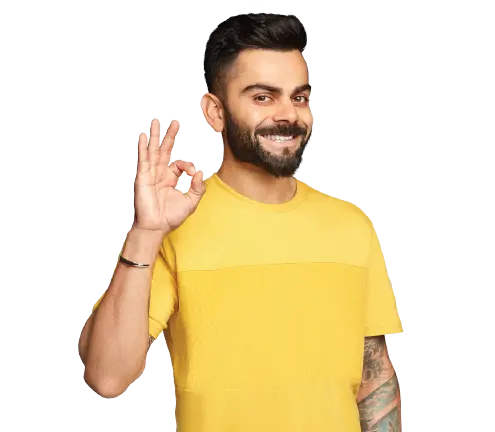
7 Crore+ Customers

Affordable Premium
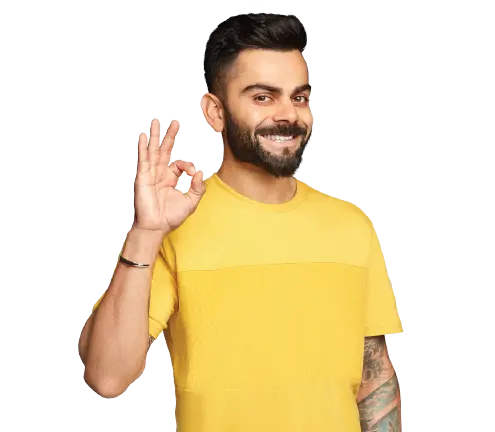
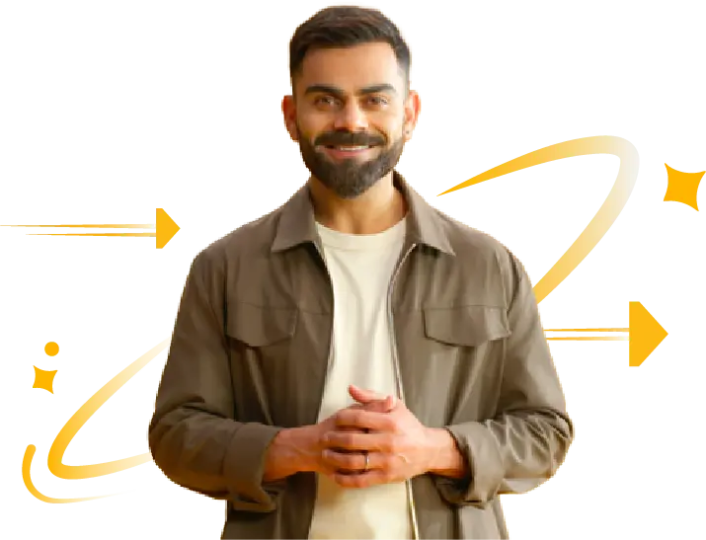

A Goods and Service Tax return is an essential document that consists of all necessary details of your purchases, sales, output tax, and input tax. One of these is GSTR- 6A but it is not required to be filed, rather it is an automatically generated form based on the details that are provided by the suppliers of an Input Service Distributor in their GSTR 1. This document is a statement that your system generates and consists of inward supplies for one receiver taxpayer.
Read this article on GSTR 6A, to understand the process to generate it online, and the other necessary aspects of the same.
GSTR-6A is a system-generated, read-only draft statement of inward supplies for an Input Service Distributor (ISD). It is auto-populated with details provided by your suppliers in their GSTR-1 or GSTR-5 returns. You cannot edit, modify, or file GSTR-6A. Its primary purpose is to help you verify and track invoices before taking action in your GSTR-6 return.
Important Update (From April 1, 2025): The ISD mechanism has been made mandatory for businesses with multiple GST registrations under a single PAN to distribute Input Tax Credit (ITC) on common input services. This means more businesses must now file GSTR-6 and, consequently, use GSTR-6A for verification.
The format of the GSTR 6A document is as follows:
Now, let us find out how this document is generated.
This read-only file is generated in certain instances such as:
Keeping all these necessary concepts in mind, you must proceed toward viewing GSTR 6A online.
Since one cannot file GSTR 6A and as it is a read-only format, an input service distributor taxpayer can opt for the following steps to view this form:
Step 1: First, you must access the official website of GST. Here you will see your system displaying its home page.
Step 2: Now, log in to the GST portal with your valid credentials. Click on ‘Services’, then ‘Returns’ and ‘Returns Dashboard’.
Step 3: Now, select the ‘Financial Year’ and ‘Return Filing Year’ for which you need to view your return from a drop-down menu. Then, click on ‘Search’.
Step 4: It will display ‘File Returns’, which shows the due date of filing returns that a taxpayer must file using different tiles.
However, if you are willing to prepare the returns by making entries on your GST portal, in the GSTR 6A section, click on ‘Prepare Online’.
Step 1: Enter into the official GST portal and click on ‘Input Tax Credit Received for Distribution’ to view the details of the same.
Step 2: Now, if you are a taxpayer, click on ‘Supplier’s GSTIN’ under ‘Supplier Details’. After doing this, you see a number of invoice line items mentioned inside ‘Uploaded by Supplier’.
Step 3: Then, click on ‘Invoice Number’ under the ‘Invoice Number’ section.
Your screen will display the item level details.
The steps to view debit/credit notes that you receive during the current taxation period are hassle-free too. Here it goes:
Step 1: You have to tap on debit/credit notes (including amendments) that you receive during the current tax period to view details.
Step 2: Now, as a taxpayer, you have to click the ‘Supplier’s GSTIN’ option under the ‘Supplier Details’ section. As you complete this, you will see a list of invoice line items below the ‘Uploaded by Supplier’ section.
Step 3: Then you have to click ‘Credit or Debit Note Number’ under the ‘Credit/ Debit Notes Number’ column.
Your screen will display item-level details accordingly.
Apart from knowing how to view GSTR 6A, it is important to note that a taxpayer can view the GSTR 6A twice in the below cases:
This is all the information you would want to know to access GSTR 6A. However, if you have further queries regarding this document, you can seek assistance from a professional person. However, read the instructions of the read-only file while viewing GSTR 6A.