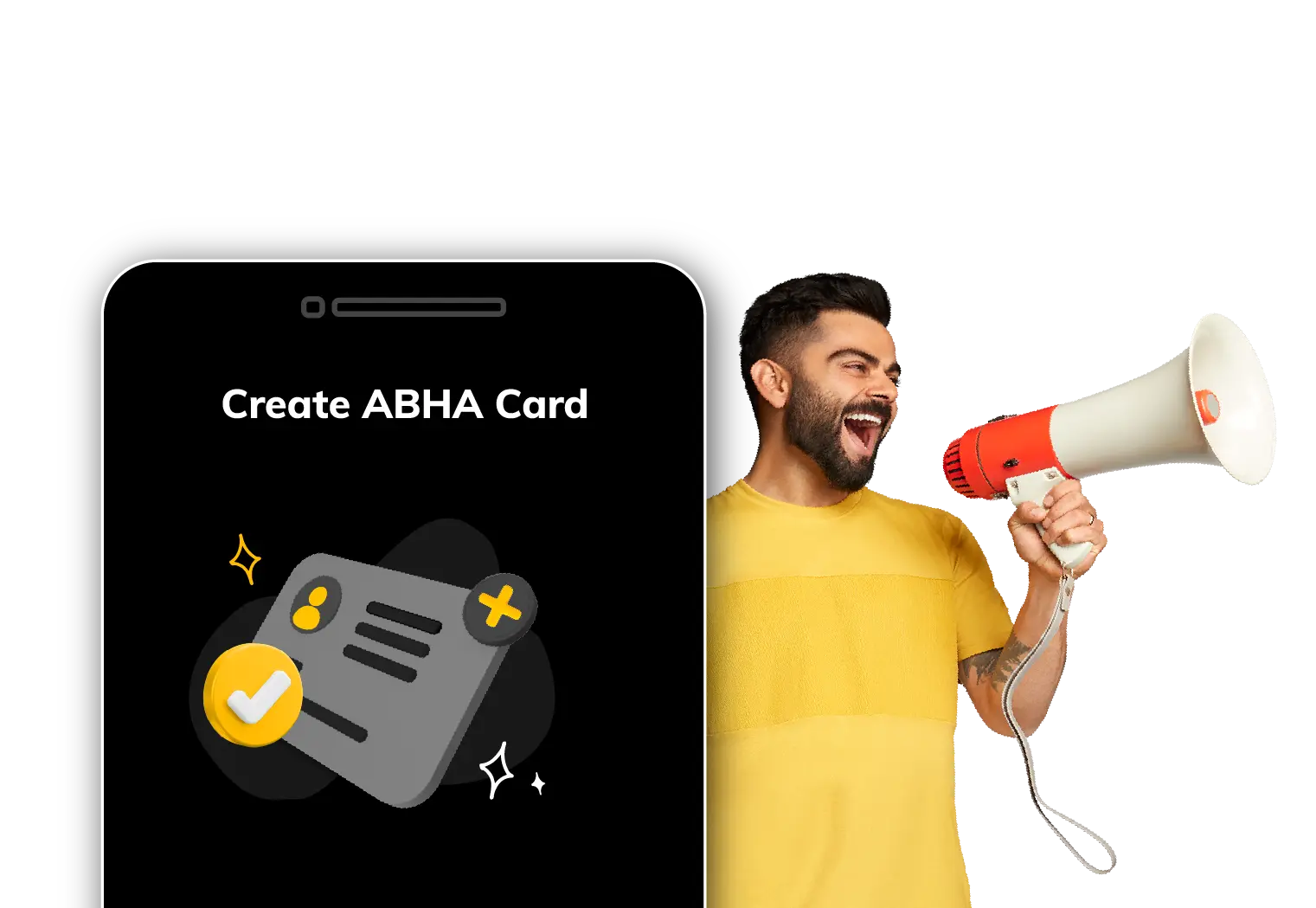What is an e-Aadhaar Card Password and How to Open it?
Carrying a physical Aadhaar card as an ID document can be hectic, as there is always a chance of it being misplaced or lost. Individuals can resolve the issue by obtaining a digitised version of the Aadhaar card, known as an e-Aadhaar. However, to utilise this digitised document, you must get an Aadhaar card password.
Wondering about how to get it?
Stay with us and learn about the e-Aadhaar card password obtaining process.
What is the Password for an e-Aadhaar Card?
An Aadhaar card password is an eight-digit alphanumeric code. It is essentially a combination devised with the first four letters of the applicant's name followed by the date of birth.
The digital copy of the Aadhaar card is referred to as an e-Aadhaar card and signed by the Unique Identification Authorities of India (UIDAI).
After a successful enrollment of the Aadhaar card through Aadhaar centres, post offices, or banks, individuals can download it and keep a printout of the same. In addition, one can download (which will be discussed later) a digitised copy by using enrollment ID or virtual ID or Aadhaar number provided by the concerned authority.
The downloaded e-Aadhaar card comes in the form of a PDF file and is password protected. This password-protected Aadhaar card ensures high-grade security as individuals need to open this file with the given Aadhaar PDF password.
The above-mentioned brief discussion answers the question as to what the password to open an e-Aadhaar is. Now let's move on to how to get an e-Aadhaar PDF password.
Why is the Password Required to Open an e-Aadhaar Card?
As an essential ID document, an Aadhaar card contains the personal and biometric details of an individual in a centralised database. Subsequently, to ensure utmost privacy to cardholders and prevent data manipulation and misuse, an e-Aadhaar password is given by the UIDAI.
The password to open an Aadhaar card is required to make sure the document is accessed by the cardholder only and no other individual.
This password-protected e-Aadhaar card guarantees optimal security as only cardholders can open and view the downloaded e-Aadhaar card anytime, anywhere with this unique 8 digits alphanumeric code.
It is clear by now that the Aadhaar card is password protected. However, apart from knowing how to find an e-Aadhaar password, one must also remember certain things regarding it.
Take a glance at the pointers mentioned below!
How to Open an e-Aadhaar Card PDF File After Downloading?
UIDAI has made e-Aadhaar card downloading and processing password-protected. Hence, it demands an eight-digit alphanumeric passcode during the process.
Individuals can create this password by typing the four initials of their name (as mentioned in the Aadhaar card) and four birth years (in YYYY format).
Below is discussed how you can open an e-Aadhaar card with a password.
Steps to Open an e-Aadhaar Card with a Password
- Step 1: Double click on the downloaded e-Aadhaar card.
- Step 2: A small window will be shown which will ask for the password. Enter the first four letters of your name and four digits of the year's date, and the password will be created. For instance, if your name is Sourav Mishra and your year of birth is 1990, your Aadhaar card password will be SOUR1990.
- Step 3: Once you provide an e-Aadhaar password, the digital copy of your Aadhaar card will be opened, and you will be able to view it. You will also be able to print it out.
An e-Aadhaar password can come in wide variations. Some of them are discussed below,
Example 1:
If an individual's name is Vinay Kumar and the year of birth is 1989, the Aadhaar password, in such a case, will be VINA1989.
Example 2:
If an individual's name is Ria Sharma and their year of birth is 1970, the Aadhaar download password will be RIAS1970.
Example 3:
If your name has less than four letters, all letters are in uppercase, followed by the year of birth. If your name is "S Raj" and your birth year is 1990, the password would be SRAJ1990.
Example 4:
If your name includes characters like apostrophes or hyphens, they are usually omitted, and the first four alphabetic characters are used. For example, "O'Neal," born in 1983, would have a password like ONEA1983.
Those willing to know how to get an e-Aadhaar card PDF password can now create a password following the examples mentioned above.
Take a glance at the pointers mentioned below!
E-Aadhaar Card Downloading Process
There are primarily two platforms for downloading an e-Aadhaar card. One can download this document from the UIDAI website or the mAadhaar application. So let's learn about the downloading process by using these two mediums.
To download an e-Aadhaar card from the UIDAI website, follow the steps mentioned below:
E-Aadhaar Card Downloading Through UIDAI Website
To download an e-Aadhaar card from the UIDAI website, follow the steps mentioned below,
Step 1: Visit the official website of UIDAI.
Step 2: Move to the section of ‘My Aadhaar’ and select Download Aadhaar from the drop-down list.
Step 3: Here, you will notice three options for continuing the downloading process. These are the Aadhaar number, Enrollment ID and Virtual ID. Select any of the options as per your convenience.
Step 4: Provide the Captcha code and generate an OTP.
Step 5: An OTP will be sent to your registered mobile number. Enter the OTP, and a digital copy of the Aadhaar card will be created in PDF format.
Depending on the downloading option you choose, the following steps also change.
For instance, if you wish to use-Aadhaar card number for downloading, you need to provide the 12 digits unique-Aadhaar number as mentioned in the respective card. Next, you have to select 'I want a masked Aadhaar' to avail a masked Aadhaar card.
Wondering what a Masked Aadhaar Card is?
A masked Aadhaar card refers to a document where the initial 8 digits of your Aadhaar card would be concealed.
On the other hand, if you choose Enrollment ID to download the soft copy of the Aadhaar card, you need first to select 'Enrollment ID (EID).' Then, enter the 14-digit enrollment number provided in the enrollment form. Here, you need to provide the date and time imprinted on the enrollment form. After that, you can download a masked card or normal card as per your preference.
The third option of downloading an e-Aadhaar card is by using 'Virtual ID'. Please note, to download an e-Aadhaar using Virtual ID, you have to generate it first. To initiate this process, navigate to the home page of the UIDAI website. Then move to 'Aadhaar Services' and select 'Virtual ID (VID) Generator.'
You can generate a Virtual ID by providing a 12 digit Aadhaar number, Captcha code and an OTP (sent to your registered mobile number) and download the e-Aadhaar card.
E-Aadhaar Card Downloading Through m-Aadhaar Application
Apart from using the UIDAI website to download e-Aadhaar cards, individuals can get it done through the mAadhaar application.
First, get yourself registered in the mAadhaar application and follow the steps mentioned below to download the digitised form of the Aadhaar card.
- Step 1 - Open the mAadhaar application.
- Step 2 - Select ‘Download Aadhaar'.
- Step 3 - Similar to the UIDAI website, there are three options for downloading an e-Aadhaar card. Choose any of them, i.e., Aadhaar number, Enrollment ID, and Virtual ID process, and enter data described in the previous section. If you choose 'Virtual ID' and do not have the VID number, you can generate it through the 'Virtual ID Generator' available on the mAadhaar application.
- Step 4 - After selecting your preferred option, provide the Captcha code.
- Step 5 - Click on 'Send OTP.'
- Step 6 – An OTP will be generated and sent to your registered mobile number. Enter the OTP and download the e-Aadhaar card on your smartphone.
The digitised form of e-Aadhaar card eliminates the need to carry a physical Aadhaar card, thus helping to avoid the risk of misplacing it or facing any fraud.
However, equipped with the knowledge of creating the Aadhaar card password and e-Aadhaar card downloading process, you can easily download it and use data whenever or wherever you need.
Benefits of e-Aadhaar Card
There are many benefits of an e-Aadhaar card, which are as follows:
Convenient: Users can download and retrieve their Aadhaar data online at any time, eliminating the need to wait for a physical card.
Secure and Acceptable: The UIDAI has digitally signed e-Aadhaar, making it a legally acceptable document for identification and proof of address in India.
Cost-effective: The e-Aadhaar is available online; there is no need for physical printing and shipping, which lowers costs and reduces environmental impact.
Accessible: The e-Aadhaar can also be saved on digital devices, making it conveniently transportable and accessible wherever you go.
Tamper-proof: By including a QR code comprising demographic and biometric information, e-Aadhaar confirms the document's legitimacy, rendering it tamper-proof.
Real-time Updates: Any changes made to your Aadhaar information, such as address or cell phone number, are immediately reflected in the e-Aadhaar, ensuring the data is always up to date.
Universal Acceptance: The e-Aadhaar is widely recognised for government and private services, including opening bank accounts, getting SIM cards, and applying for studies.
Things to Remember Regarding e-Aadhaar Card Password
An e-Aadhaar password is created based on the name mentioned in the Aadhaar card. For instance, if your name is Rishi Mohan and you have recorded it as R. Mohan, your year of birth is 1980; the password will be R.MO1980 and not RISM1980. Hence, you need to be careful while recording your name on the Aadhaar card and creating a password as well.
The e-Aadhaar card cannot be downloaded if your mobile number is not registered with the UIDAI.
After downloading the e-Aadhaar card, you can print it out only after entering the e-Aadhaar card password and opening the PDF file.
One must remember the pointers mentioned above to ensure an easy Aadhaar card password availing process.
Till now, you have learnt about the process of getting an e-Aadhaar password and the necessity of having this password. But many of you might still be unaware of the Aadhaar downloading process. If you are one such individual, the following section will be a great help.
FAQs about e-Aadhaar Password
Can I download an e-Aadhaar card without an OTP?
No, you cannot download an e-Aadhaar card without an OTP.
Do the initials of the Aadhaar password come in capital or small letters?
The initials of an e-Aadhaar password come in capital letters.
What if I forget my e-Aadhaar password?
If you forget your e-Aadhaar password, you can form it by combining the first four letters of your name and your year of birth.
Do I need to pay a fee to download e-Aadhaar?
No, you don’t need to pay any fee to download your e-Aadhaar.
Is e-Aadhaar as legitimate as a physical copy of Aadhaar?
The Aadhaar Act states that an e-Aadhaar is as valid as a physical copy of an Aadhaar for all purposes.
What is the e-Aadhaar password?
The e-Aadhaar password is an 8-character alphanumeric combination required to open the PDF file of your downloaded Aadhaar card.